Alerts from website monitoring on Slack
Integration with Slack
Super Monitoring alerts can be displayed on a selected channel in your workspace on Slack.
How it works
Super Monitoring allows you to send alerts via webhooks to a specified URL. If the URL is in the hooks.slack.com subdomain, the data sent is formatted for Slack.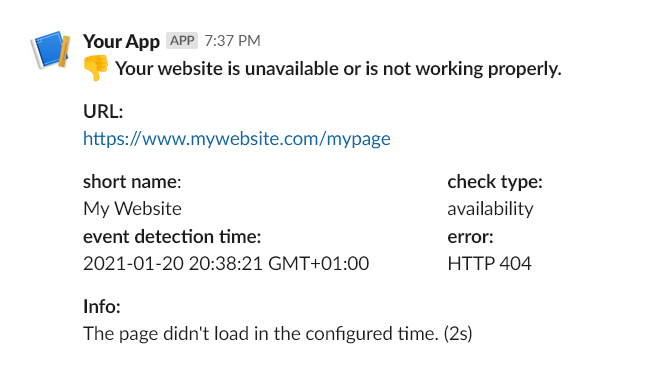
Configuration
Integration with Slack can be accomplished in two ways: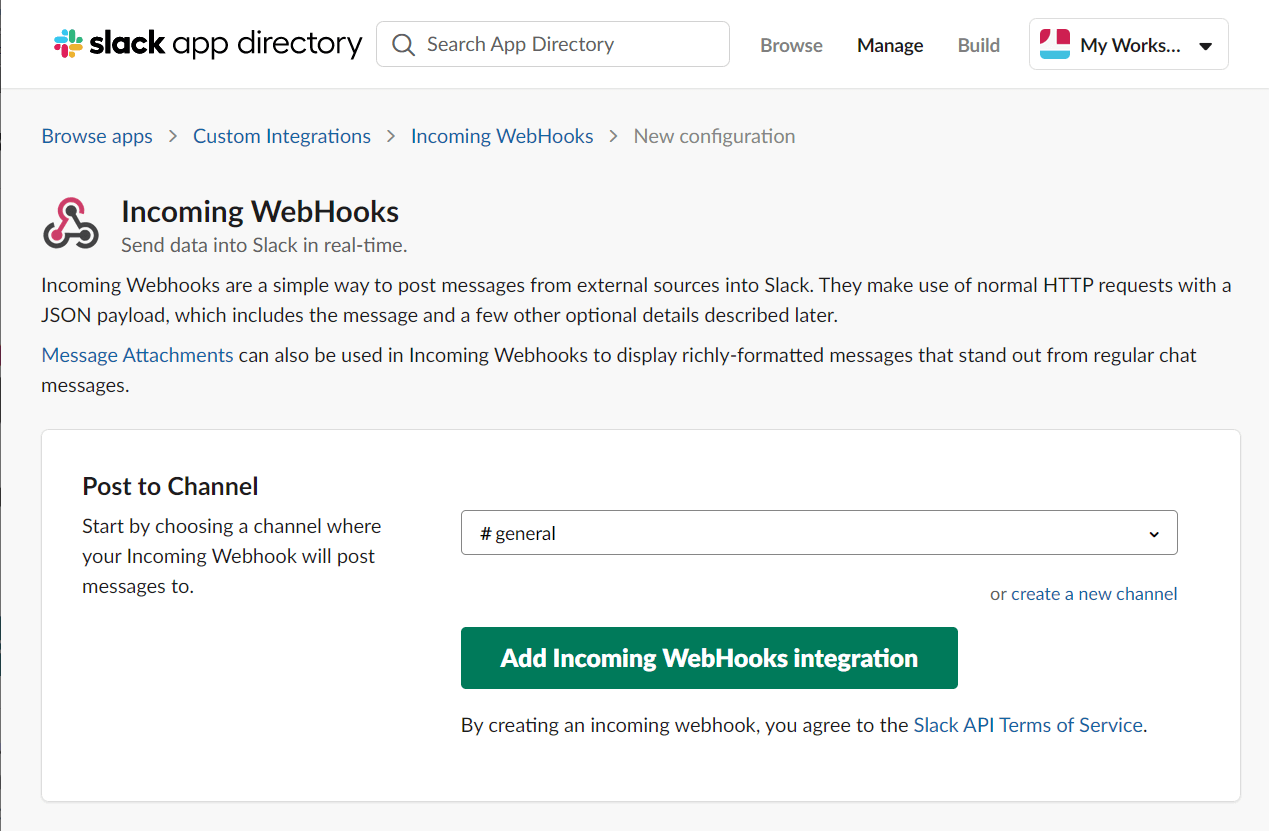
A. Using the legacy Incoming WebHooks application provided by Slack
- Add the Incoming WebHooks app to your workspace on Slack and copy the URL of the webhook to the clipboard.
- Create a new webhook in the "Contacts" section of the Super Monitoring panel by pasting the copied URL and giving it a name.
- In the configuration of selected checks mark that alerts will be sent to the new webhook.
B. Using a self-created application that uses the Incoming Webhooks feature
- Create a new application in your workspace on Slack and activate the "Incoming Webhooks" feature.
- Add a new webhook within your application and copy the URL of the webhook to the clipboard.
- Create a new webhook in the "Contacts" section of the Super Monitoring panel by pasting the copied URL and giving it a name.
- In the configuration of selected checks mark that alerts will be sent to the new webhook.
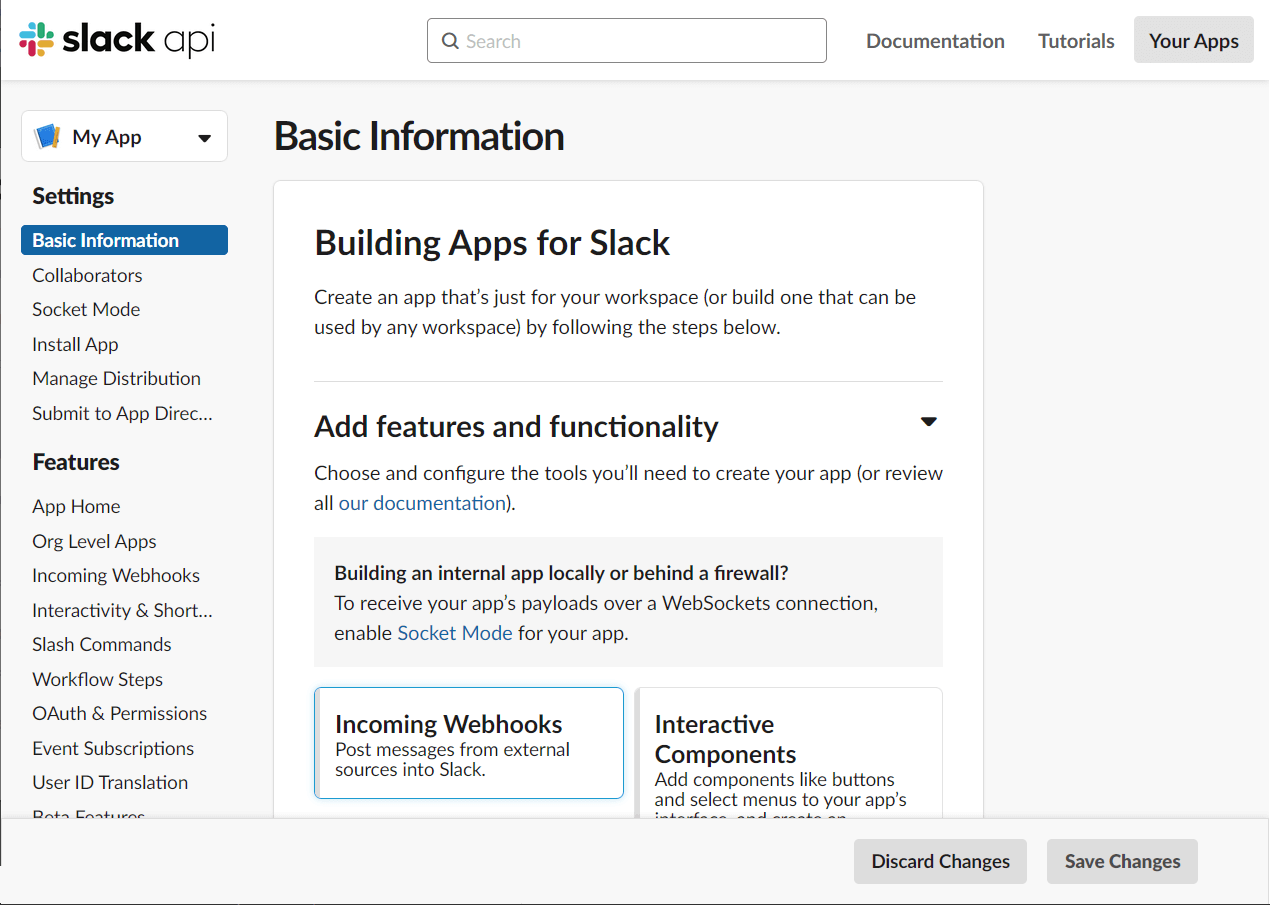
« back to feature list

