How to keep your files secure and private using Internxt (Guide)
In 2024, the cost of a data breach has reached $4.88 million, a 10% increase from last year. Data breaches can cost individuals and businesses their finances, reputation, and online privacy.
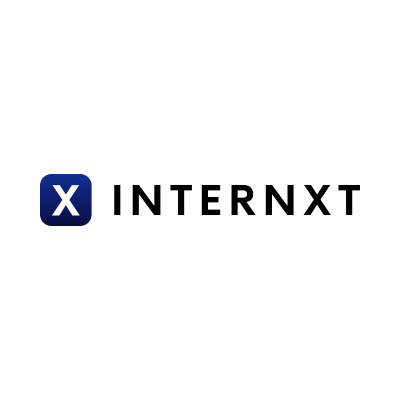
To prevent data leaks and to secure your files and privacy, Internxt Drive has emerged as an encrypted cloud storage solution to keep your files secure and private.
What is Internxt?
Internxt Drive is a secure cloud storage platform for businesses and individuals, offering a private solution to Big Tech companies such as Google Drive, OneDrive, and Dropbox. Unlike these companies, Internxt doesn’t collect, sell, or profit from your data, nor does it monitor the content you upload to the cloud.
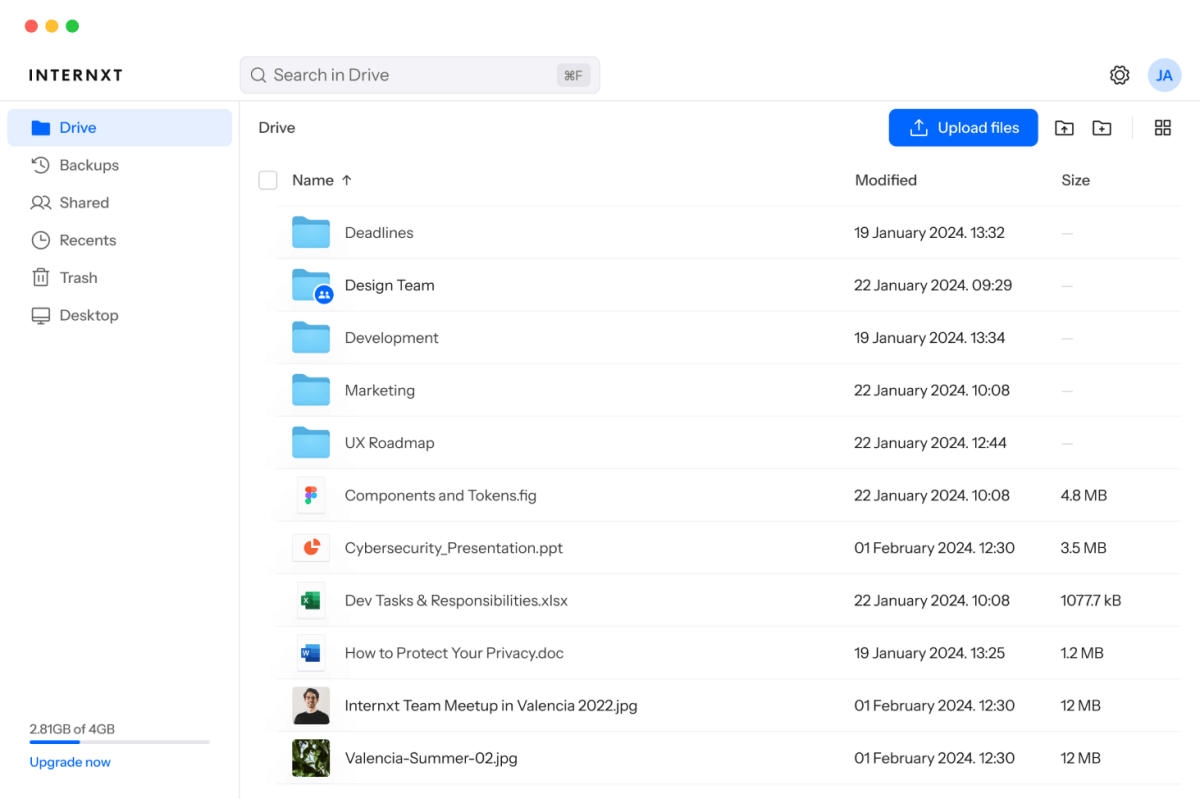
Internxt guarantees your security and privacy with zero-knowledge and end-to-end encryption, which protects your files from hackers. As a zero-knowledge company, you hold the encryption keys to your data, so nobody, not even Internxt, can access your files.
This guide will help you get started with an Internxt free account, upload files, share files securely, and back up your files.
Getting started with Internxt
Internxt protects your privacy right from the beginning with anonymous account creation. You don’t need to enter any personal or payment details, just an email and password.
Internxt never stores passwords in its raw form, guaranteeing your accounts and security are protected. When you create a password, it follows this process:
- Encryption: Your password is used to encrypt a special code (called a “mnemonic”).
- Hashing: A “hash” transforming data so that it cannot be easily restored to its original form.
- Salt: A random 256-character value is generated called a “salt,” which is mixed with your password before hashing. The salt ensures that even if two people have the same password, their hashes will be different.
- Iterations: The hashing process is repeated 10,000 times. This makes it even more secure by making it more time-consuming to crack. The final hash is 256 bits long.
- Encrypting the private key: The mnemonic (which was encrypted with your password) is then used to encrypt your private user key. Your private key is protected and can’t be accessed without the correct password.
Internxt’s security process ensures that nobody can breach your account and access your files. You can also use Internxt’s free password generator to generate powerful passwords to ensure your account and files are protected.
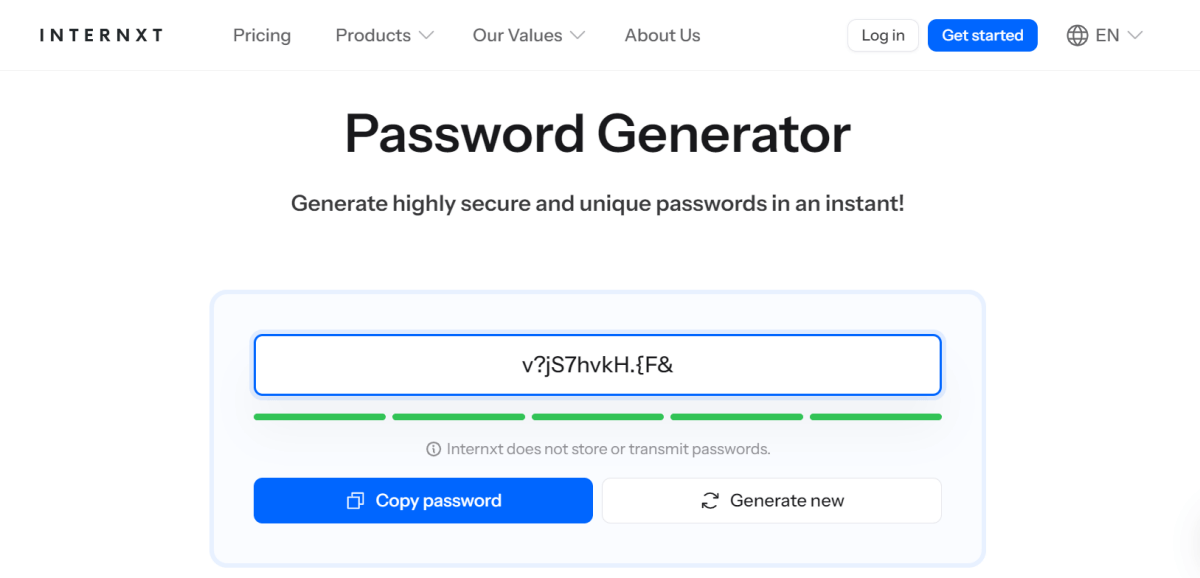
Internxt Pricing
You can upgrade your free plan at any time via the “Upgrade now” section in your Internxt account to any of these plans:
| Plan | Monthly | Annual | Lifetime | Business Standard | Business Pro |
|---|---|---|---|---|---|
| 200GB | €4.99 | €44.99 | – | €6.99/user/month or €79.99/user/annual | €8.99/user/month or €99.99/user/annual |
| 2TB | €9.99 | €109.99 | €900 | ||
| 5TB | €19.99 | €199.99 | €1900 | ||
| 10TB | €29.99 | €299.99 | €2900 |
Business plans include these features:
- 1TB storage/user (Standard) 2TB storage/user (Pro)
- Encrypted file and folder sharing
- Create and manage users & teams
- Starting at 3 users and up to 100 in the Pro plan
- GDPR compliant
- Upload files up to 5GB (Standard) or 20GB (Pro)
- Manage account billing & payments
Uploading files
Once you create a new account, you can start uploading your files. The interface is clear and simple to use, and you receive a quick onboarding process to guide you through the process via the “Upload files” button.
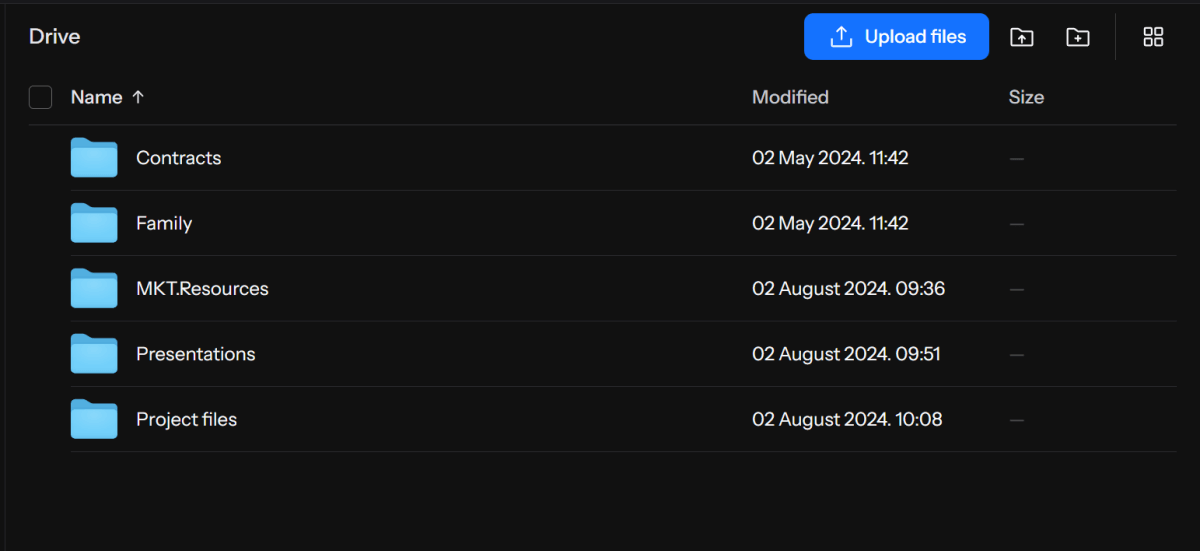
You can also drag and drop your files to start the upload process. Once the file(s) are being uploaded, you can monitor the process in the app.
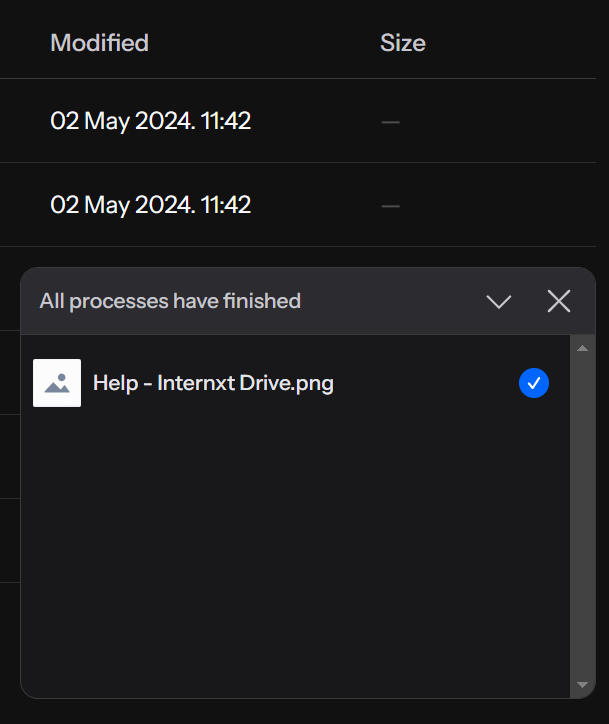
You can also interact with your Internxt account via the virtual drive app, which is available for Windows, MacOS, and Linux. The virtual drive lets you interact with your storage in a similar way to your device’s hard drive, but without taking up space on your computer.
During the upload and download process, your files are encrypted on your device, making your files accessible only to you for increased privacy and security. The process is outlined in the image below.
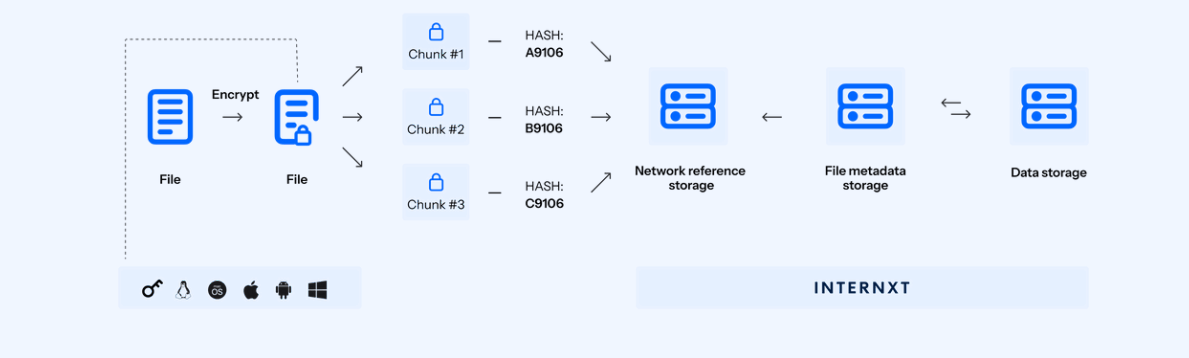
File syncing
Internxt’s file syncing features keep your files up to date, so any changes you make in any of the Drive apps are automatically updated across all platforms. Syncing your files means you always have the most recent version of your files.
To sync files with Internxt, open the app and navigate to Settings > Sync. Once completed, you will receive a notification that your files are fully synced.
Backing up files
Backing up your files protects them against data loss in case of accidental deletion or corruption. With Internxt Drive, you can schedule your backups at your preferred time to guarantee you never lose access to important files.
To follow the backup process, follow these steps from the Internxt Drive app.
1. Open the app, and go to > “Settings” > “Preferences” on the top right.
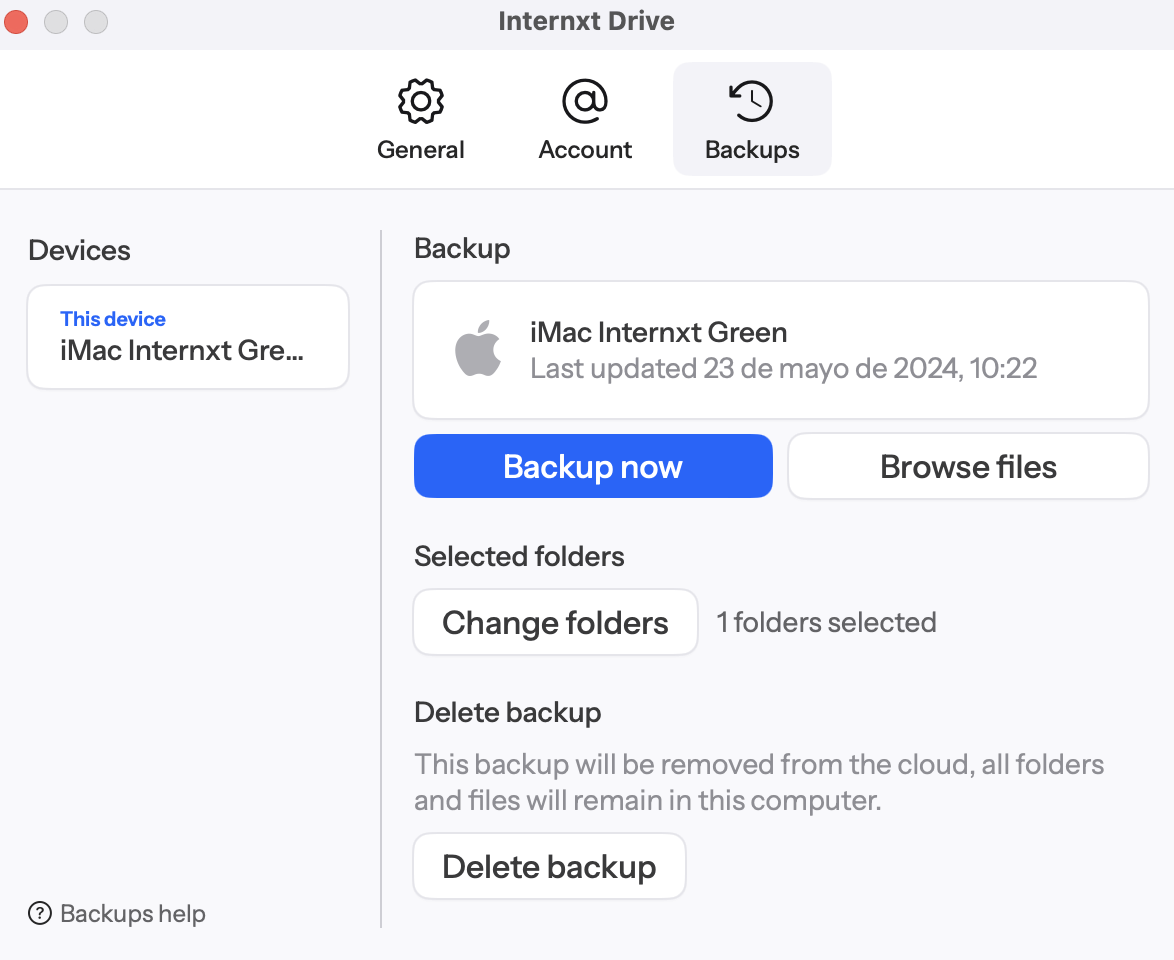
2. Click “Backup now” and select the folders you want to back up.
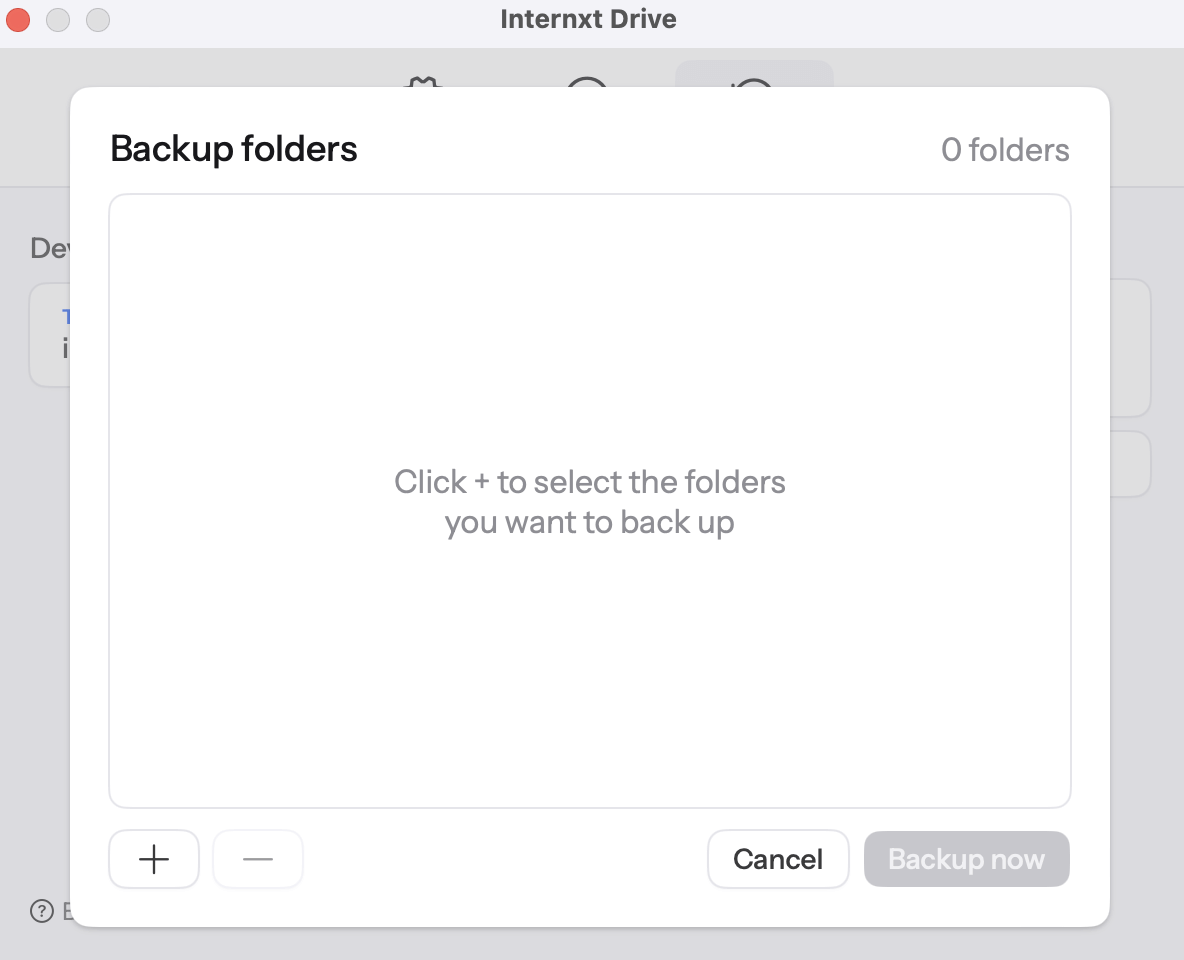
3. Once you have added your folders, select “Backup now” to back up your files.
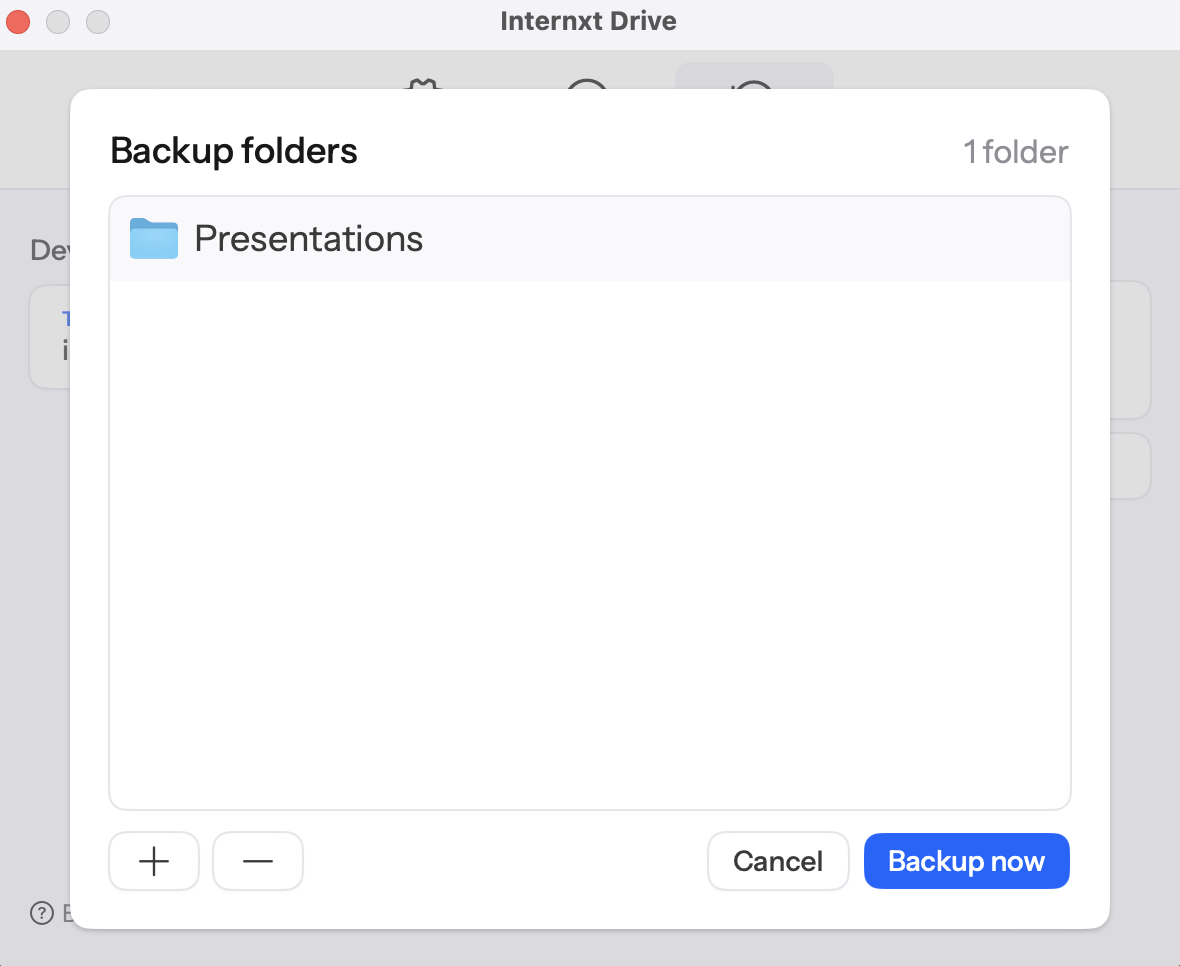
4. Once the process is complete, your files will back up successfully.
5. You can then tap “Backup now” or select the drag-down box to enable a backup frequency for every 6 hours, every 12 hours, every day, or manual backups.
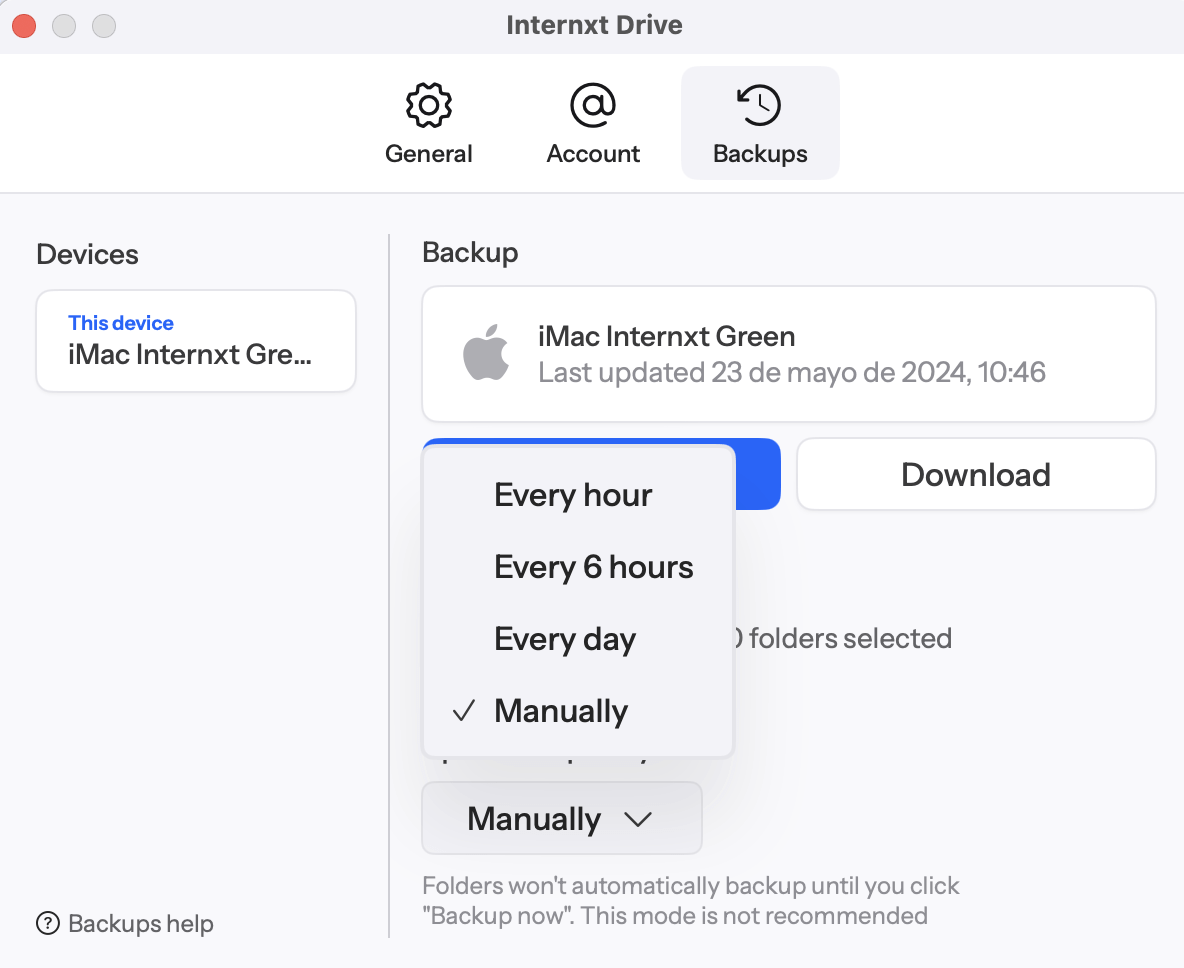
File backups are an essential way to secure your files. They offer protection against cyber threats such as Ransomware, the most common cyberattack businesses face.
Internxt also offers additional backup security for your files, as it stores multiple copies of your encrypted files across European servers. So, even in the case of a natural disaster, you will always have a backed-up version of your files.
File sharing
Secure file sharing is a valuable tool for individuals and businesses to share an encrypted file that cannot be intercepted by hackers. It is also a valuable way to share sensitive information with select people to limit the chance of an accidental data leak.
To get started with Internxt Drives secure file-sharing features, select the file, click the three dots to the right and click “Share”.
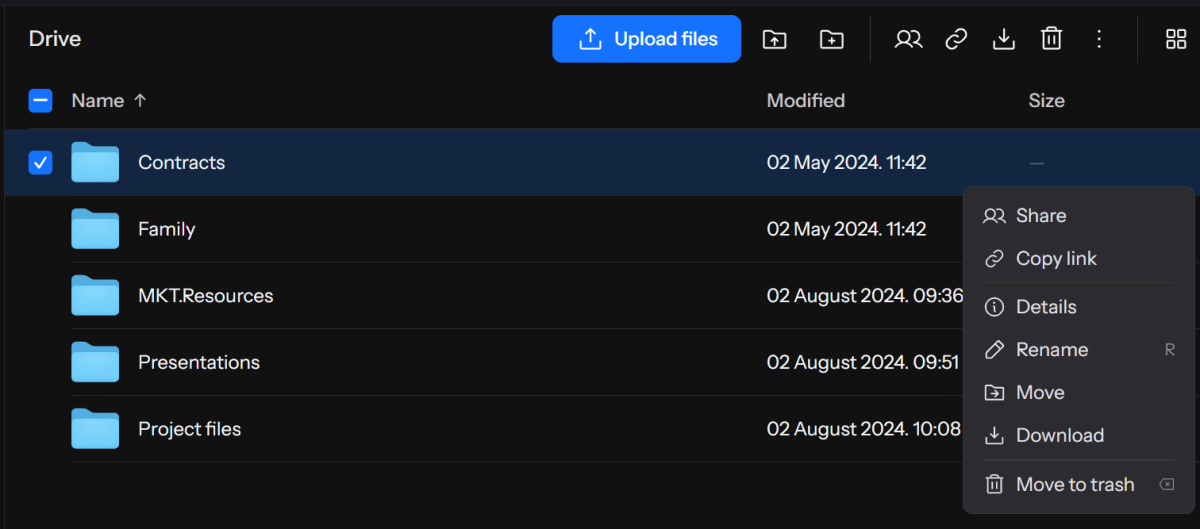
From there, you can choose from the following options:
1. Create a public or restricted link.
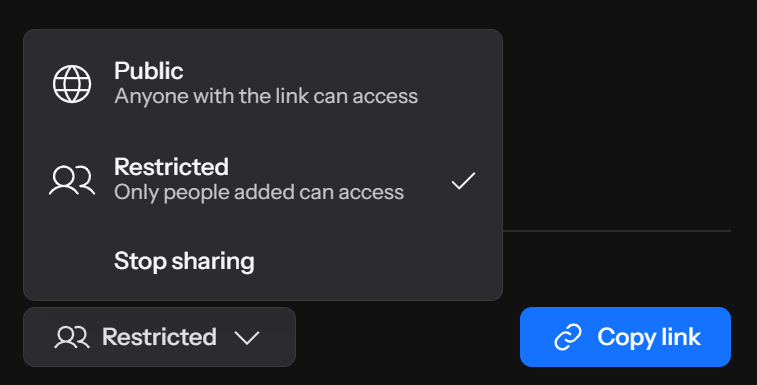
2. Password protect the file.
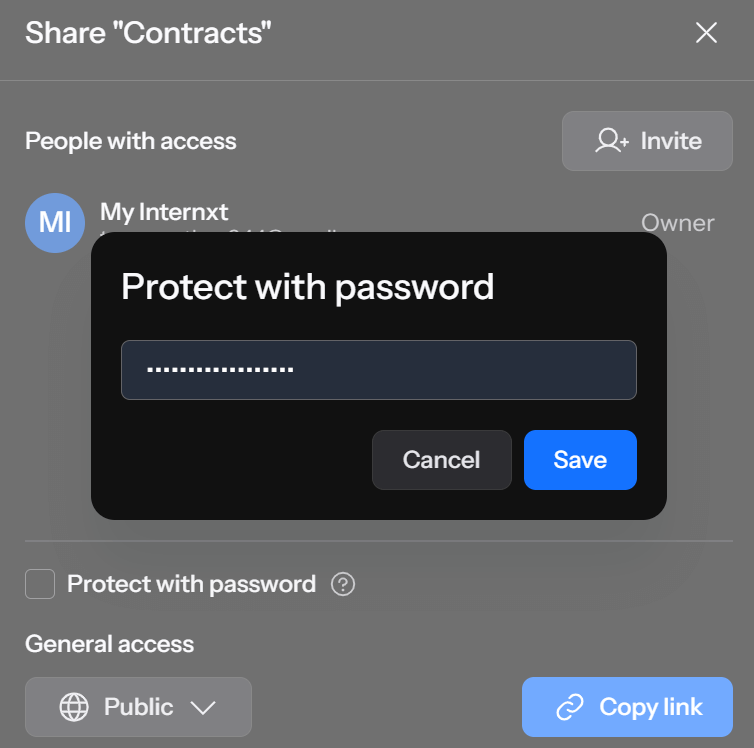
3. Invite via email and give editor or viewer privileges.
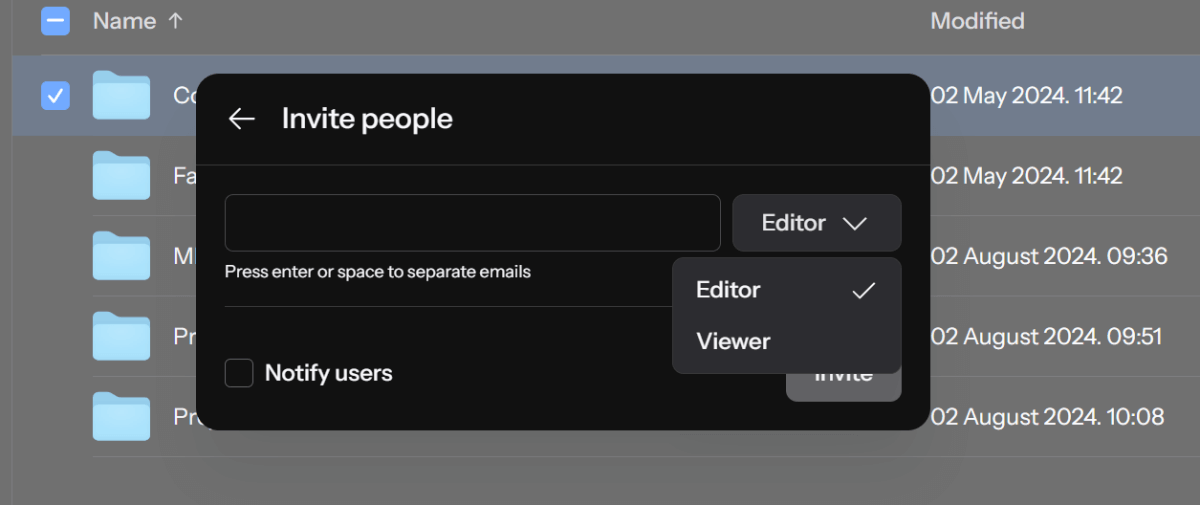
For increased security and privacy control, you can access and stop access to files at any time via the “Shared” tab on the right in Internxt Drive to view what files are being shared, manage access, or stop sharing the file.
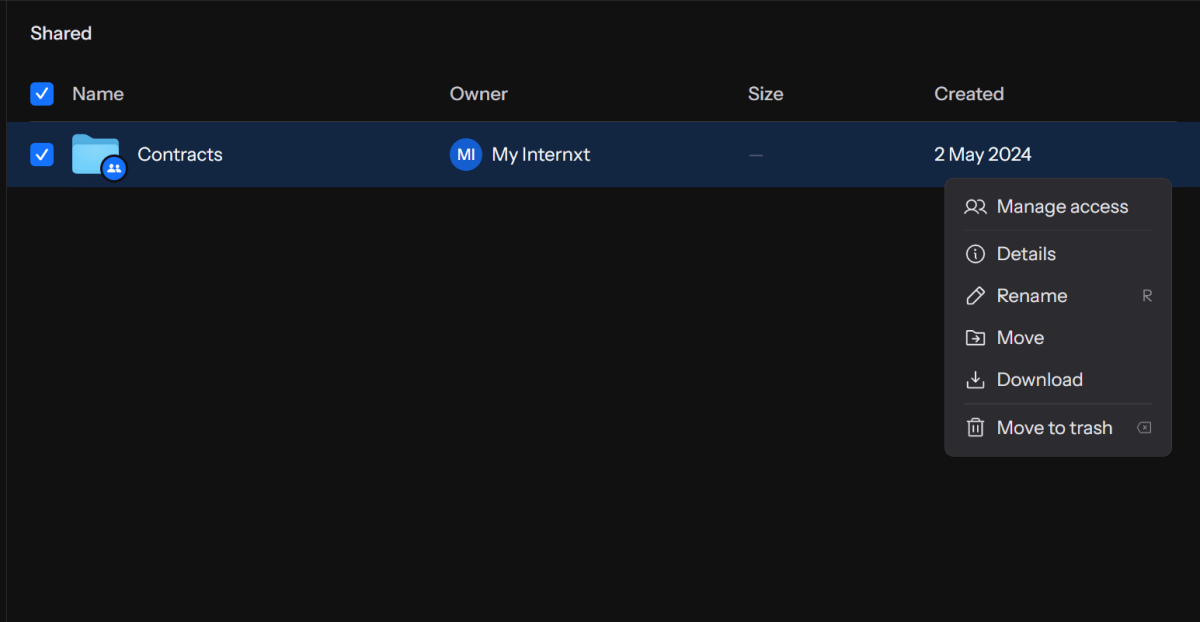
All files you send via Internxt use the same end-to-end encryption to protect the security and privacy of your files.
Two-Factor Authentication
Another method to keep your files secure and private with Internxt is to enable Two-Factor Authentication (2FA).
2FA is an additional protection on top of your password that requires authentication from a code sent to your mobile, ensuring nobody can access your account and files in case your password is accidentally breached.
To set up 2FA with Internxt, go to Settings > Security > and enter your password.
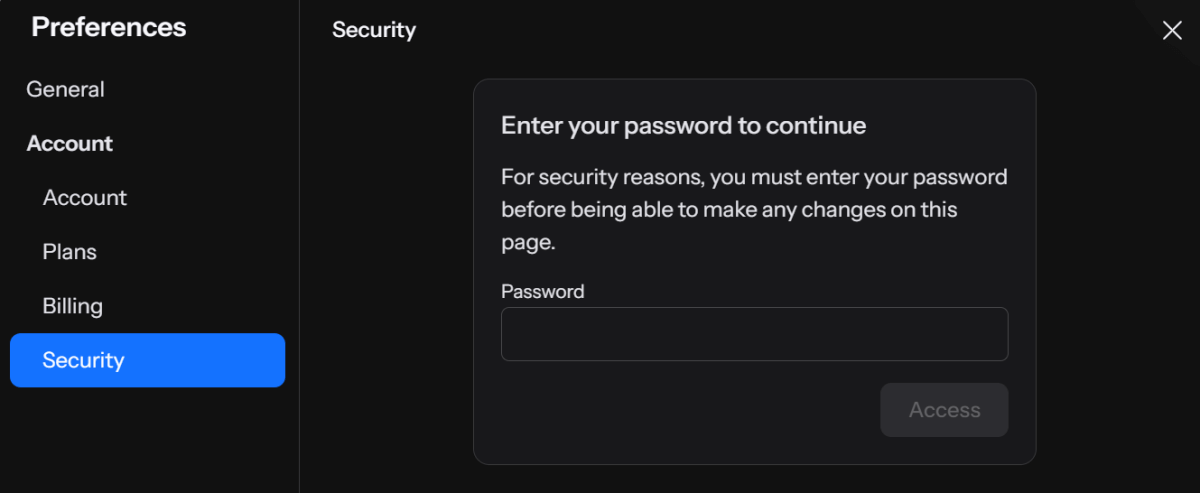
Under Two-Factor Authentication, click enable and follow these steps.
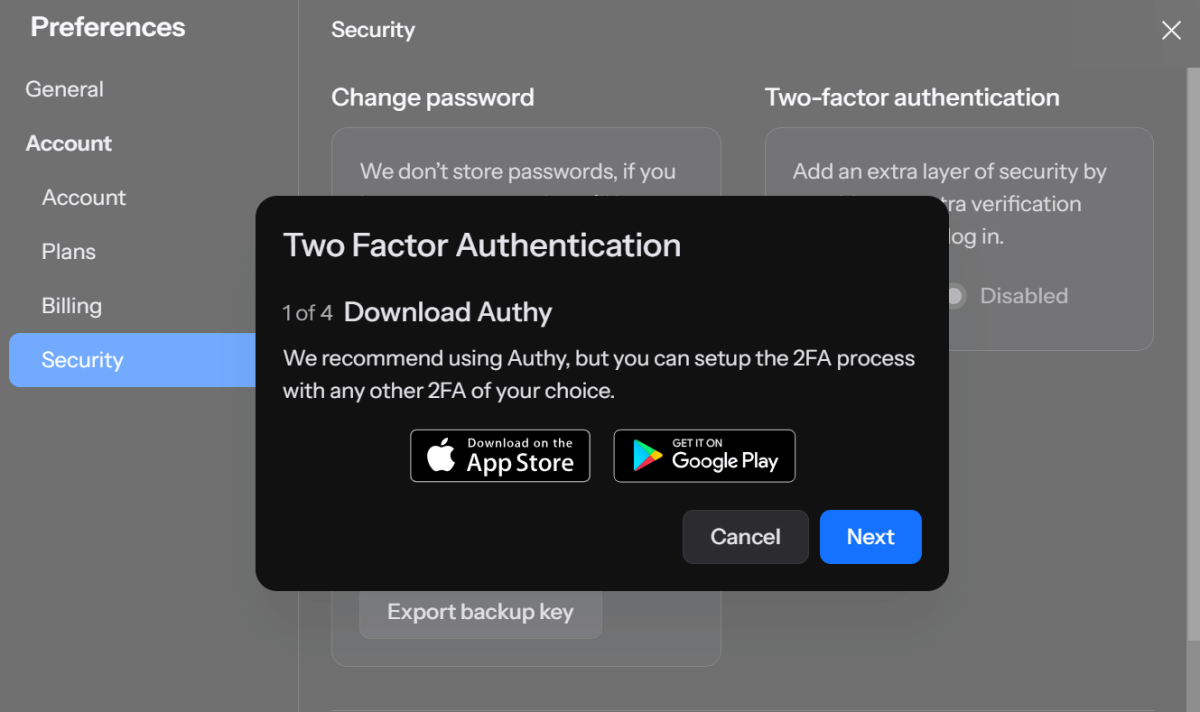
- 1. Download Authy, or your other preferred 2FA app.
- 2. Scan the QR code or copy and paste the code into the app.
- 3. Save your backup key.
- 4. Enter the code to confirm the Two-Factor Authentication.
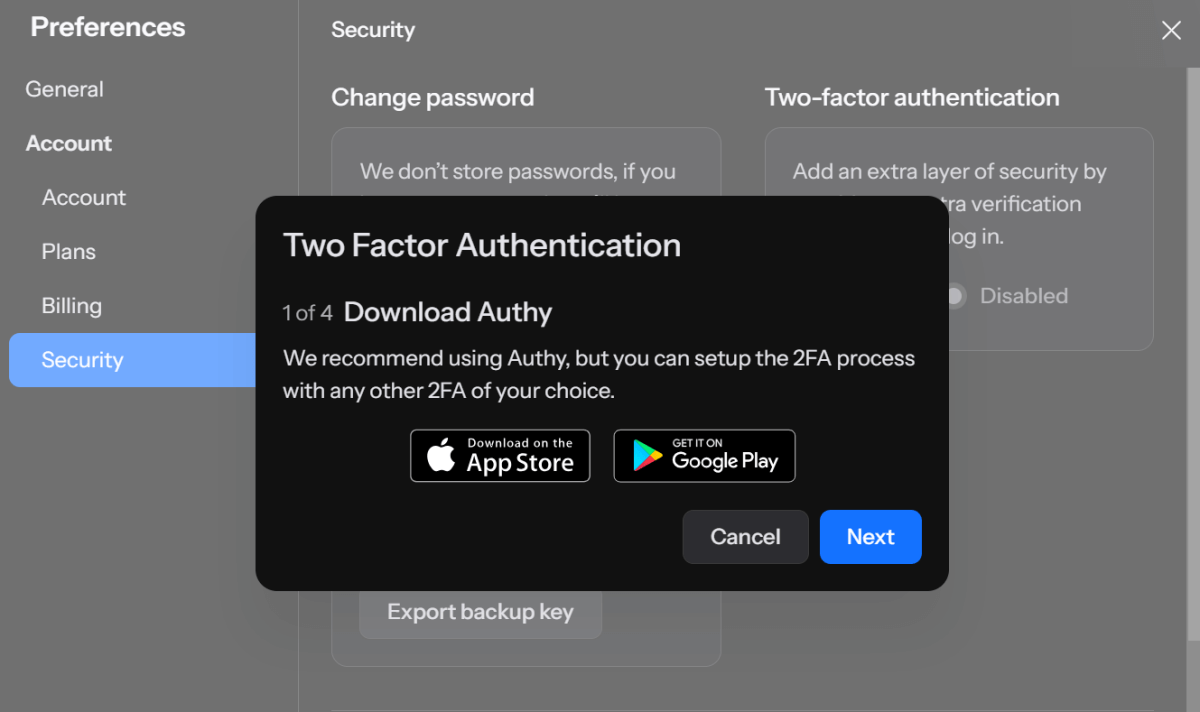
Once enabled, you will be asked to confirm your login with your chosen 2FA app, so you have ultimate control over the security of your account and privacy of your files.
Exporting backup key
Finally, for security reasons, Internxt never stores your passwords. In case you forget your password, a backup key will allow you to recover your account, so you won’t lose access to your files.
To export your backup key, go to Settings > Security > Export backup key. This will download your key to your browser. Keep your backup key in a secure place, and never share it with anyone.
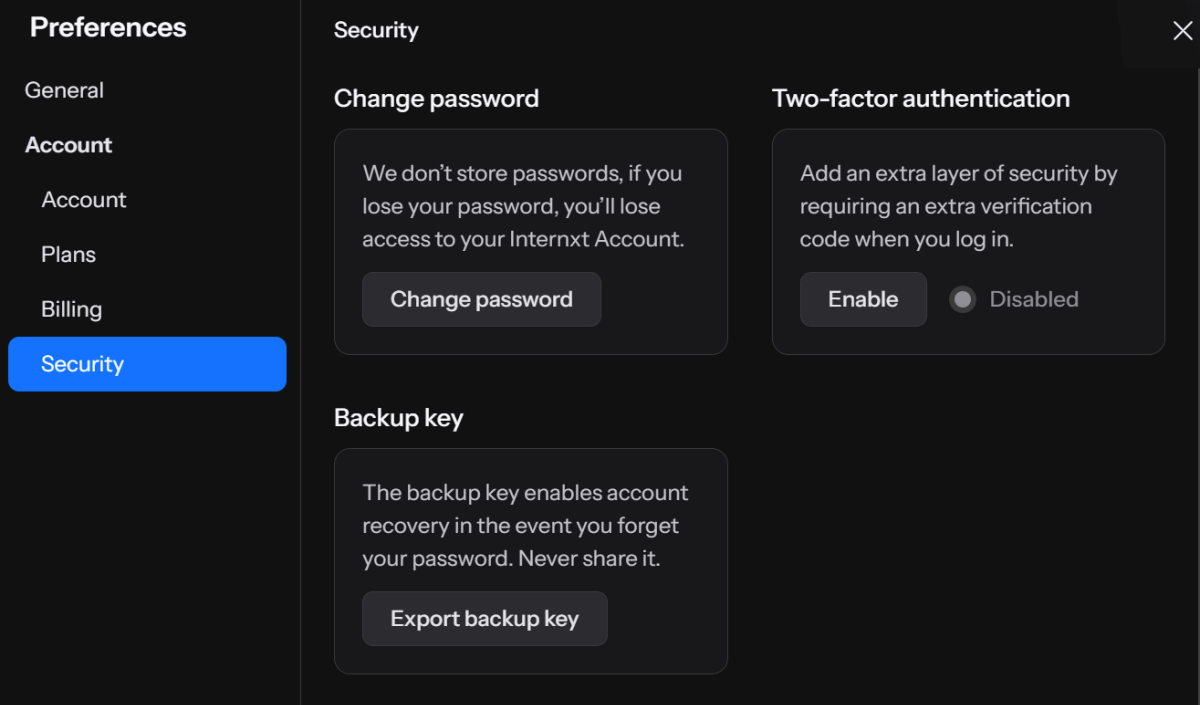
File management with WebDAV support
Internxt is also one of the few cloud storage companies offering WebDAV support through the Internxt CLI, where you can manage your Internxt Drive storage via a series of commands.
WebDAV support offers detailed, scriptable management of your storage, including file operations and access controls. The CLI also minimizes exposure to potential vulnerabilities in graphical user interfaces, reducing the risk of security breaches.
Here is what happens when you download or upload a file to the WebDAV local server.
- When you download a file, the WebDav local server decrypts your data and sends it to the WebDav client.
- When you upload a file, the WebDav local server encrypts your data and sends it to the Internxt servers.
No plain data is being sent or is being pulled from the Internxt servers; you can view the whole Internxt CLI + WebDav architecture in the diagram below.
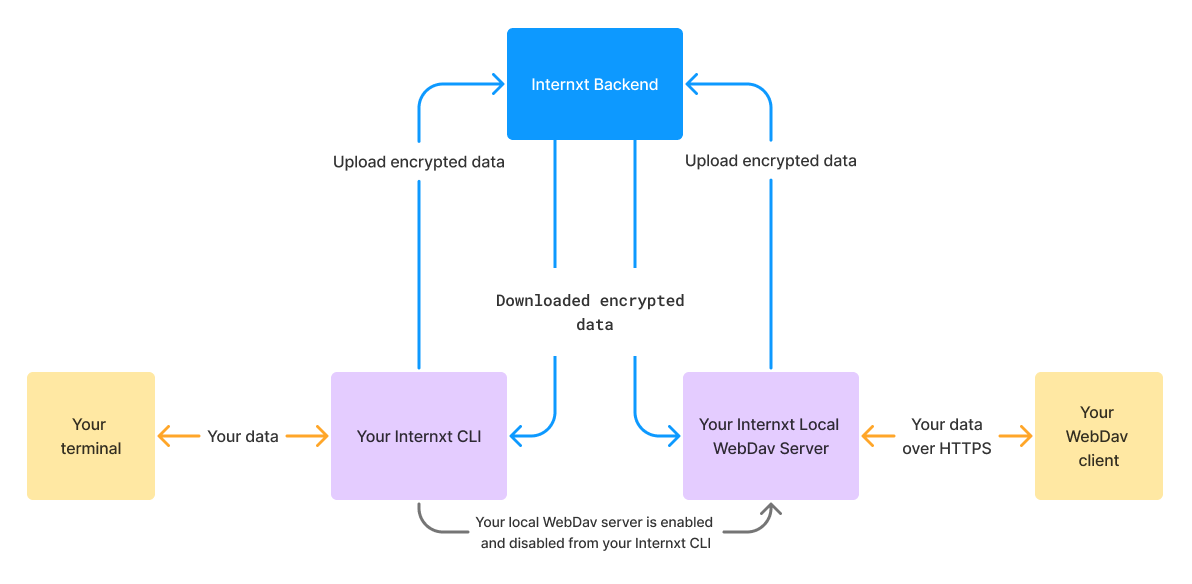
To install the CLI, your device requires Node >= 20.0.0. If you have this, follow this steps to install the Internxt CLI.
- Open the command line interface on Windows or Mac.
- Enter the command: npm install -g @internxt/cli.
- Use the command internxt login and login with your email account and password.
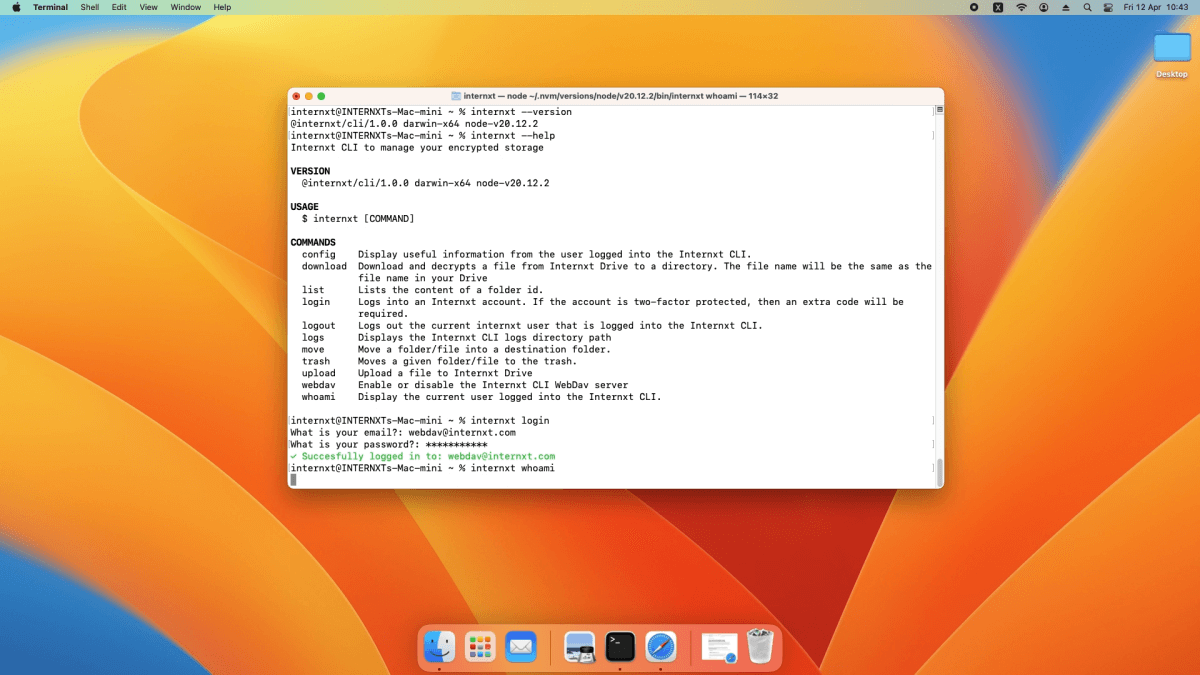
Internxt supports the following WebDAV clients:
- MacOS Finder
- Cyberduck for Windows
- Cyberduck for MacOS
- Transmit
- Cadaver
To connect to your WebDAV client, follow these steps:
- Enter the command webdav enable.
- In the WebDAV client, click “Open connection”.
- Select WebDAV (HTTPS).
- In “Server” copy and paste the url: “webdav.local.internxt.com”.
- For “Port”, enter: “3005”.
- Click “Anonymous login”.
- Click “Connect” and then “Continue”.
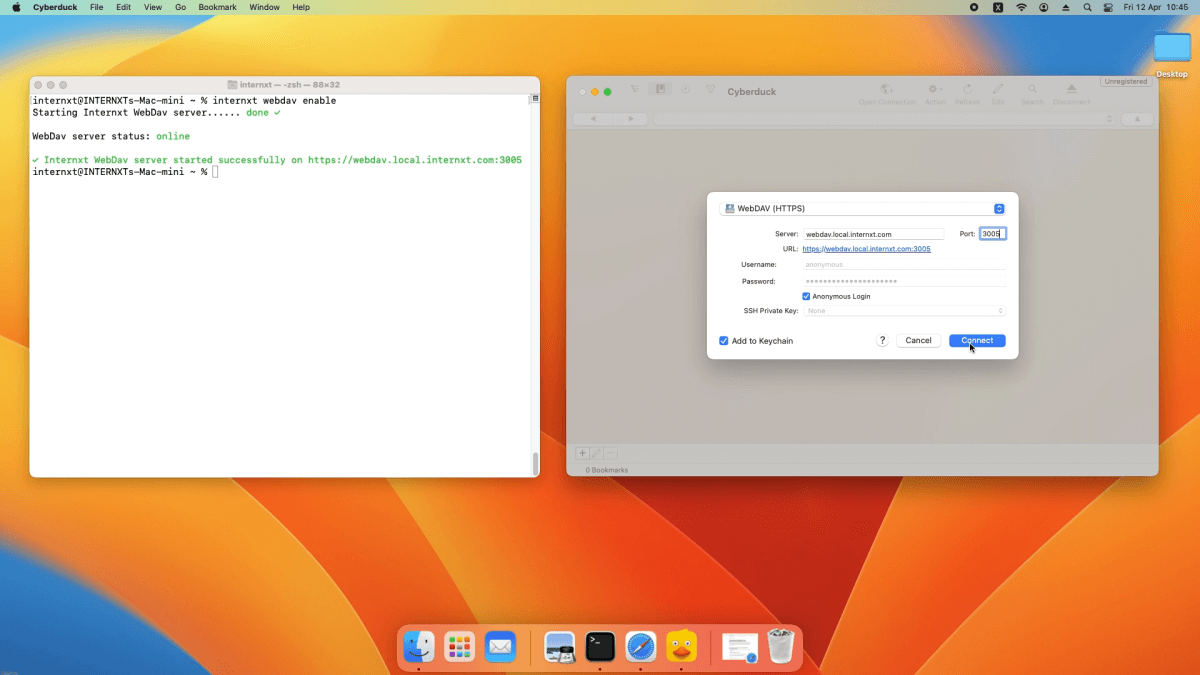
As an open-source provider, all of Internxt’s source code, including help with the Internxt CLI, can be found on Internxt’s GitHub page.
Using the Internxt CLI with WebDAV is useful for people who want to experience more control over how their files are managed and take advantage of the privacy and security of the Internxt Drive platform.
Experience the privacy and security of Internxt
Internxt Drive is the best encrypted cloud platform for businesses and individuals who value the best security to protect their files and data. With affordable pricing for individual, business, and family plans, Internxt offers features for everyone who wants to switch to a private cloud storage provider to protect everyone on the internet from cybersecurity threats.
About the Author

Mia Naumoska is a Chief Marketing Officer at Internxt – world’s most private cloud storage. Having over a decade of experience in the marketing field, Mia is responsible for Internxt’s overall marketing strategy and managing an amazing team of marketing experts.






