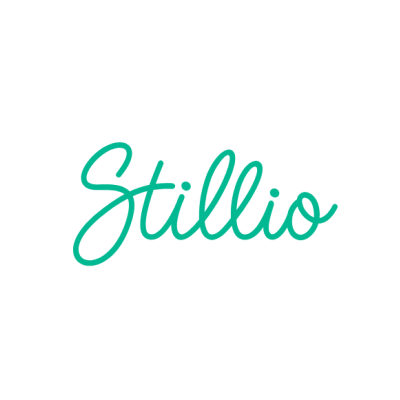How to Archive a Copy of Your Entire Website Using Stillio
If you’re reading this, there is a big chance that your job relies heavily on the Internet, as that’s the case for most people. The online world is volatile, with content flowing in and out constantly, data getting lost, and priorities shifting.
With this in mind, safeguarding copies of your own online content becomes crucial, as losing part of it could not only impact your planned communication strategy and SEO results, but also leave you exposed to litigation.
The good thing is that this online world also brings tons of solutions. In this article, we’ll go over how to archive a copy of your entire website using Stillio, an automated screenshot service.

What is Stillio?
We all know and use screenshots on a daily basis, whether on our phones or computers, for personal or business reasons. Stillio is an online service that allows you to automate screenshots for websites at the interval of your liking. You provide the URL of the site you want to capture, select how often you want it captured, and the images get saved directly to your account.
Web archiving in general is one of Stillio’s fortes, and one of the most popular reasons why companies choose this tool.Also, businesses of all industries are using Stilio for different purposes,capturing the ranking of an article on search engines, to saving copies of competitor sites to compare later.
Why archive my website?
Web archiving is not something specific to one type of company: businesses of all types and sizes are capturing their entire sites.
The first reason is to simply keep a copy of what you once had online. This may be useful to compare previous versions of your website, or simply as backup in case you ever need it.
Another very important use of a web archive is as proof that a particular piece of content was live on your website. This may come in handy for collaborations with other brands in a marketing scenario, or in a more extreme case, for litigation.
An angry user complaining about a special promotion could end up badly if you don’t have evidence of the proper terms and conditions published on your site.
In addition, many regulators require that companies or institutions have certain information on their website, and failure to do so could end up in a legal case. For more specific industries, they may also have recordkeeping policies in place, like the case of FINRA for finance companies. This varies from industry to industry, but if you’re familiar with these types of requirements, web archiving may be for you.
Archiving your entire website step by step
Step 1: Get your sitemap
Almost every website has a sitemap. It’s a file of all the URLs that make up your site, in .xml format.
The easiest way to find your sitemap is to add “/sitemap.xml” to your main URL. For example, Stillio’s sitemap is https://www.stillio.com/sitemap.xml.
If that doesn’t work, you can try adding “/robots.txt” to your site’s main URL. A new page will show you the exact link to your sitemap.
Step 2: Create an account on Stillio.com
On the Stillio homepage, select Try for free. For your first time using Stillio, you’ll get a 14-day free trial. After that period, you can choose the best subscription for you.
Your Stillio account is where all your screenshots will be archived. You can also later choose to connect your account to an online storage like Google Drive or Dropbox.
Step 3: Select Add Webpage
Once you log in, you’ll see the Stillio dashboard. We’ll look into that in a moment, but in order to create your first automated screenshot, go to Add Webpage.
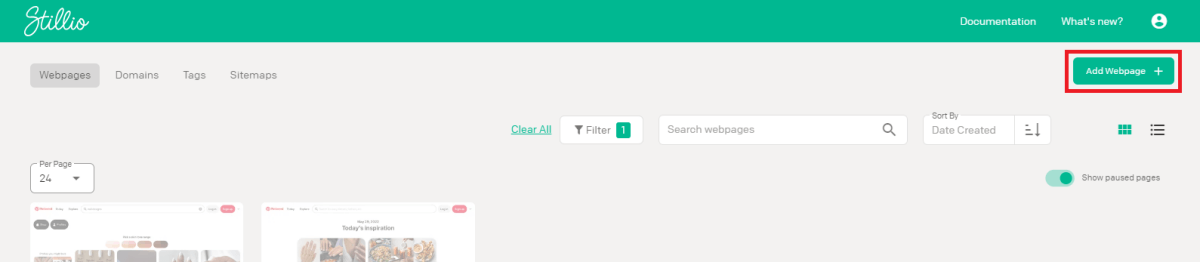
Step 4: Submit your sitemap
In this section, you’ll be able to set up the sites you want to screenshot. To archive your entire website, next to URL(s) select From Sitemap.
A small pop up will appear, where you’ll paste the sitemap you got in Step 1. After the pop up finishes loading, all the URLs that make up your sitemap (and therefore, your website) will populate.
You can then customize your archive as you wish in that same page:
- Choose a title for these captures
- Select how often you want the screenshots of your site to be taken
- Provide a start date in the future if necessary
- Add tags to find this content more easily in the dashboard (we recommend you add one to this sitemap archive!)
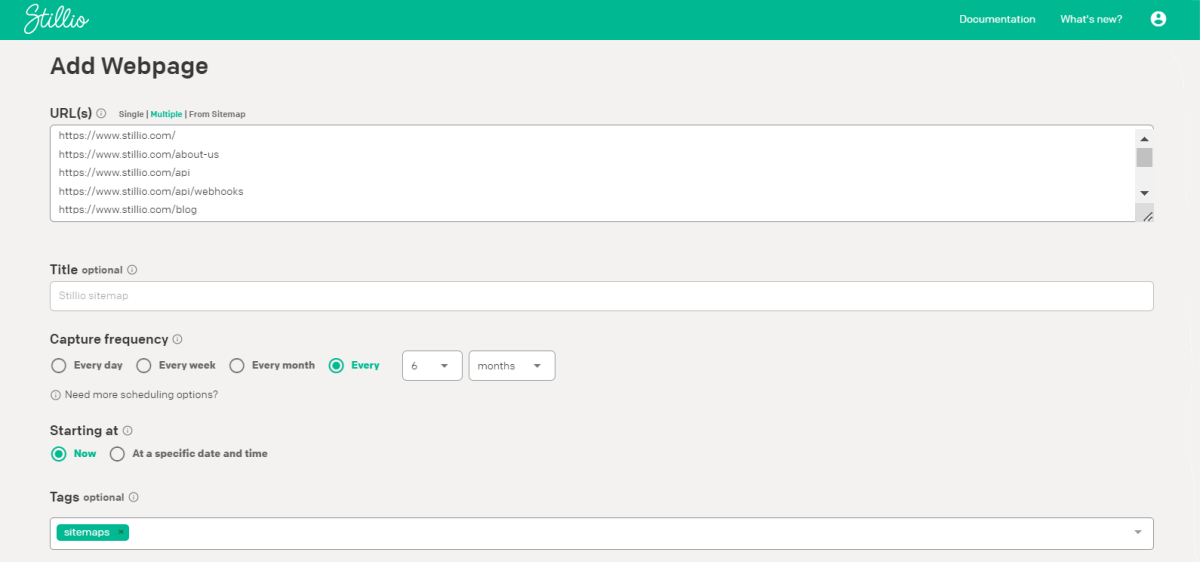
And if you want to go a step further, you can activate the Expert mode for additional customization:
- Define screenshot size
- Select a particular geo location (if you want to see how your site shows up from another country)
- Determine a time slot for screenshots not to be captured
- Hide, hover or click certain elements on the page
- Set a particular cookie upon loading the page, as well as accepting and hiding cookies
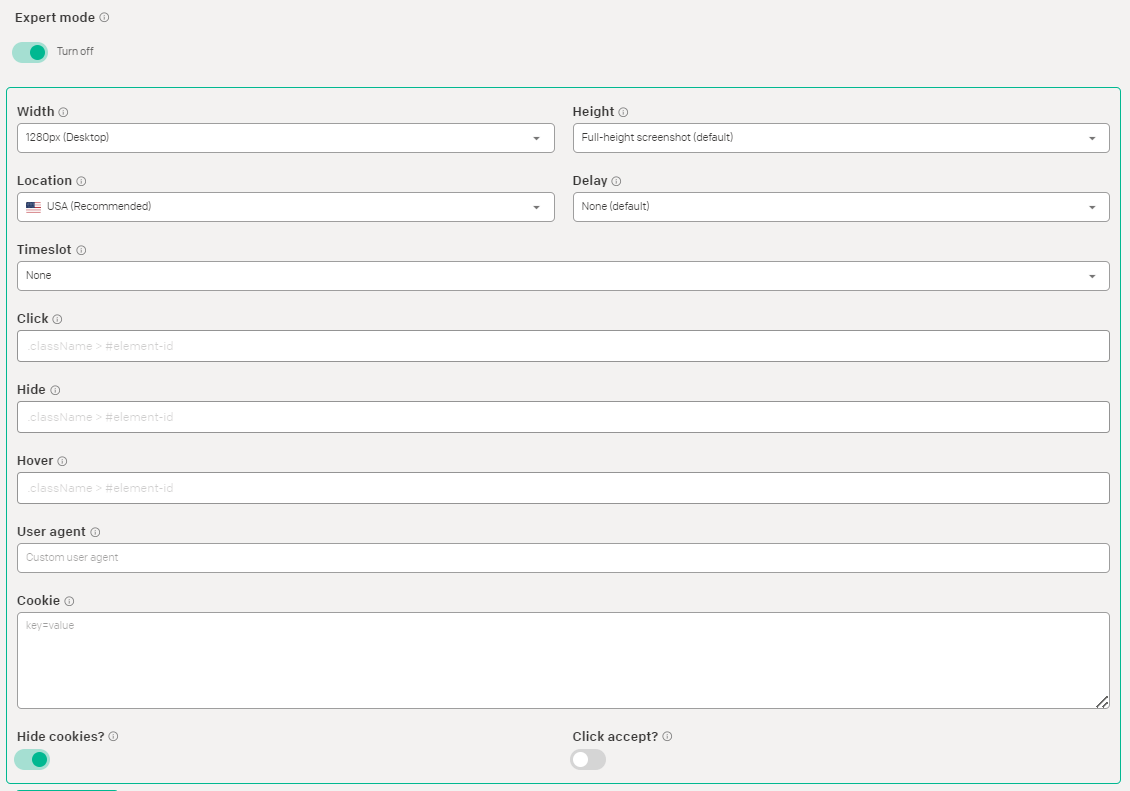
And once you’re finished with the customization options and are ready for your archive to kick off, select Save Webpage.
Step 5: Get to know the Stillio dashboard
The screenshots will now be queued, and you’ll be notified via email when they’re ready for you.
Once you get the notification, head to your Stillio account again to see the dashboard.
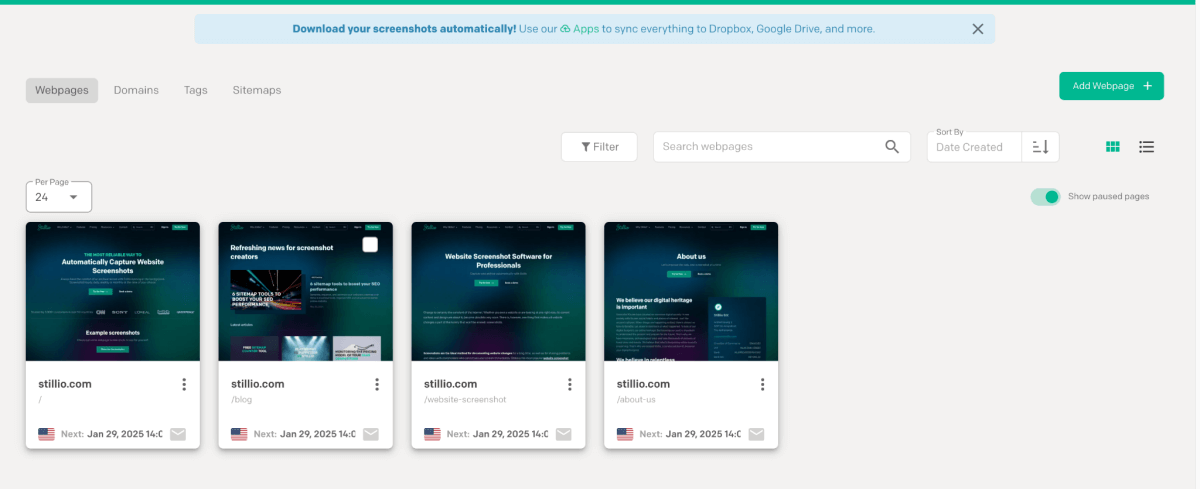
Here is where you’ll find all your screenshots. You can find them all together, or choose from one of Stillio’s filtering options on the menu above.
Under Domains, you’ll find a list of all the sites you’ve screenshot, for easy reference. If you’ve added tags when setting up screenshots, you’ll be able to easily find the contents of each one by clicking on Tags. You can also apply Filters like status, location, frequency, and size.
When you click on a screenshot, you’ll be taken to its details page.
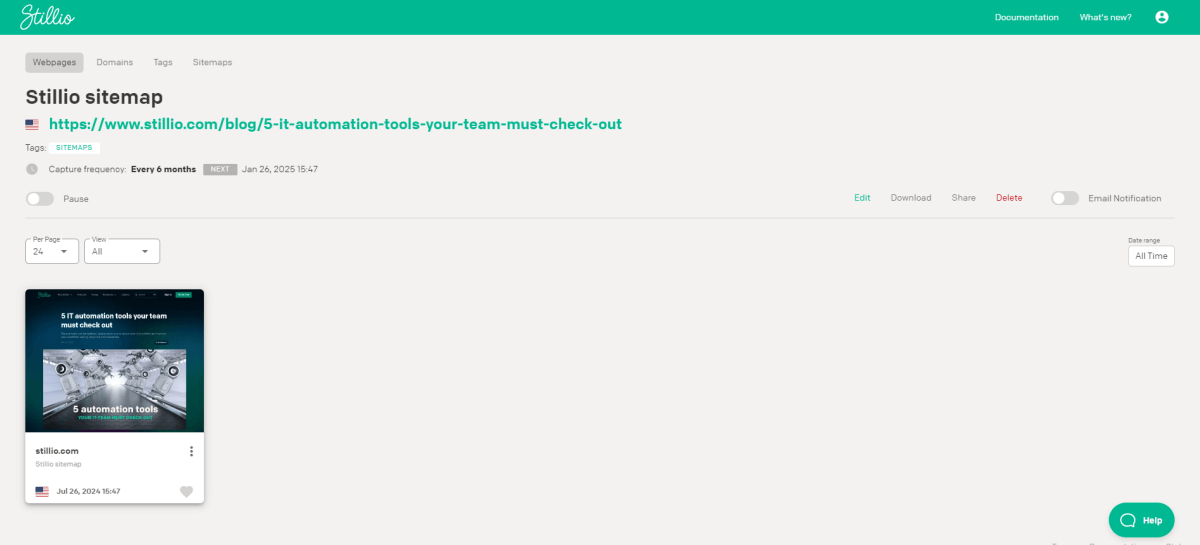
Here you can see its title, URL, frequency, and when’s the next set capture. If already more than one capture instance has passed, you’ll see all those images side by side on this page for easy comparison.
You can always choose to Edit, Download or Delete your screenshots. If you no longer want to have recurring screenshots of a page, but don’t want to delete it, you can toggle Pause on. No more screenshots will be taken of that page, but you’ll still keep previous images and data.
Stillio plans and pricing
As mentioned earlier, once your 14-day free trial with Stillio has ended, you’ll have a chance to choose a plan to subscribe to.
Let’s take a look at the available Stillio plan options:
Snap Shot
Starting at $29 a month, this is the Stillio starter pack. You get up to 5 URLs to track at daily, weekly, and monthly intervals. In addition, there’s the ability to sync to one of their app integrations. Some of these include Dropbox, Google Drive, and Zapier.
Hot Shot
This plan is $79 a month and allows for 25 URLs captured. The one app integration and interval selection stay the same. With this amount of URLs, this plan might be useful for tracking the most important pages of your own site, as well as a small additional usage like competitor tracking or SEO monitoring.
Big Shot
As the name suggests, there is a Big leap and this plan provides 100 URLs to track, as well as an additional app integration. For this plan, you might have a site with tons of URLs (a blog, maybe?), and may also need to track external sites. Another key difference with the previous plan is the Priority Email Support. One of Stillio’s strengths is their customer support, and they leave the door open to request customizations. If that’s something you’re interested in, then this perk should convince you to go for this plan.
Top Shot
If you’re serious about screenshots, you need to archive more than one entire site, or need to track many webpages at very small intervals, meet Top Shot. This plan has no URL limit, and allows you to set intervals as small as 5 minutes. You also get 3 app integrations, and the Priority Email Support. This $299 plan looks powerful, but you need to be sure you’ll make the most out of it. It’s the plan to choose if you’re at a big company, or need to track very volatile online information, like product pricing.
Summary
If you hadn’t looked into website archiving before, then you may want to do so now. Whether you’re a small business or multinational company, keeping records of your online communications is key both for your goals as well as to avoid conflict with other parties (and sometimes, the law).
You’ve also now met Stillio, the automated screenshot service, and know there is a solution out there that can also help with other needs, like competitor tracking and SEO monitoring. There are options of plans to choose from to adjust to your budget and needs. Now you’re ready to archive away!
About the Author

Anna Malik – digital nomad, enthusiast of everything online and in the cloud, productivity maniac. She travels around the world reviewing web applications and other resources for Web People for our blog.