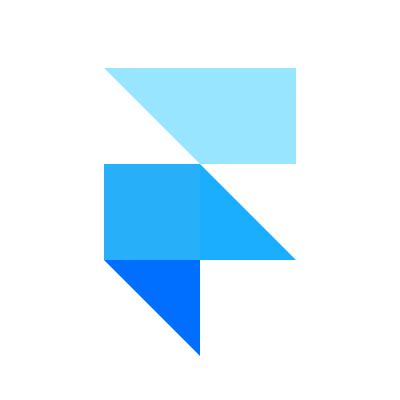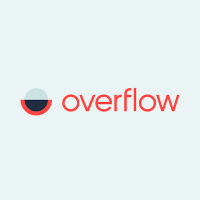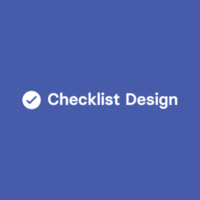Framer – A rapid prototyping tool for your designs
A rapid prototyping tool is the need of the hour for designers in today’s age, be it any domain. Usually, the requirements put forward to designers are communicated badly; consequently, the final design requires a lot of collaborative effort which is often time consuming and a pain for designers.
A prototyping tool offers designers the means to communicate and collaborate better with other teams and clients. Framer is one such tool meant for UI/UX designers that allows them to present interactive prototypes to clients in an effective way. Framer enables designers to finalize on interactive elements of their designs for desktop and mobile applications at the prototyping phase.
Framer: Build and finalize your designs in effective way
Framer is the simplest way to create powerful interactive and animated prototypes for the designer needs. It’s a seamless way to commute from prototyping phase to finalize your designs. Imagine, instead of presenting design ideas on paper you can actually provide interactive prototypes to client that they can actually play with and have opinions about. Framer allows you to achieve such a feat while offering a variety of features.
- Build prototypes without writing a single line of code. If however you have an understanding of code, Framer also allows digging deeper into enhancing UI experience with your custom edits.
- Simple tools to integrate wide variety of customizable themes and elements into your design.
- Staggering and Free flowing navigation in your design, courtesy of 60 frames per second transitions giving the experience of an infinite canvas.
- Page transitions taken to next level: You can add a whole new experience with page transitions that offer versatile and customizable direction and momentum.
- Horizontal and Vertical scrolling effects that can be integrated in same frame.
- Rich media elements to enhance the experience of user interface. Framer has options to add animations and other rich elements to the applications with just simple drag and drop.
- Pre-built components: Sliders, dynamic maps, YouTube integrations and many other such elements can be easily integrated in designs.
- Design Resources that offer live maps, UI kits and many other elements that you can get from their store; so you don’t have to always start from scratch.

How it works
Framer offers a simple interface to start your designs:
- From the home window, click on ‘New Project’. This opens a canvas in new window with an extensive toolkit and a device preview to analyze your designs in real time.
- The canvas allows you to draw elements directly using a toolkit. Also, you can import vector assets to initiate a framework of your design.
- A simple way to start your first design is to begin with a pre-built application frame. Click ‘F’ on the keyboard and this opens a list of pre-built frames in the form of a selection panel on right-side of the window.
- Select one of such frames to get started; let’s call this the main frame. You can resize it according to your needs by simply dragging the edges. Also, you can pan the frame across campus and zoom in specific areas using keyboard shortcuts or mouse selections.
- Next, you can add elements like symbols and text to this main frame using the toolkit on left panel of the canvas. The shapes and elements that you add can have color fills for interactive designs. You can also add gradients to these fills and even have an image fill such symbol, like any other editing tools like Photoshop.
- Canvas also provides a smart grid that can be used to align different elements of the design. You can fill your main frame with multiple nested frames, images and interactive elements according to your design needs.
- Now let’s add a scrolling element to your main frame. We can achieve this by building a stack of frame, just select an area on canvas and create a frame stack by copy pasting multiple frames/elements.
- Once done, select the scrolling tool from the interactive tool list on left panel and create a selection on your main frame where you want the scroll element to be placed. Now just link your scroll selection with frame stack using simple drag and drop mouse selection.
- Now you have your first simple interactive app that you can analyze using the preview tool on Canvas. You can use mouse pointer to navigate through your application. You can experiment with different other elements too.
Evaluating Framer
Pros
- Easy to set up, simple interface like any other editing tool
- Built in rich elements that offer rapid prototyping
- Offers edge over static design tools like Photoshop with elements like Scrolling
- Design elements can be exported and reused across projects
- Build apps for all types of devices and platforms like desktop, phone and tablet
- Good support with online community
- Extensive and rich library support
- Frame X store to get UI widgets
Cons
- Familiarity of code may be needed to tackle corner cases
- Customization of pre-built elements may be time taking
- Limited creativity with pre-built elements
- To create a rich experience may need to customize
Prototype creation taken to the next level: Try @framer framer.com/via @supermonitoring
Final Verdict
Framer offers a great solution if you are a designer and are fed up with conventional methods to finalize designs through series of meetings and collaborative sessions with other teams and client. Using Framer, you can actually come up with interactive apps even at prototyping phase and finalize on important elements of your design.
However, for creating rich interactive experience in your application, you may still want to consider customizations and other tools to bring variety into designs since Framer has only a limited set of pre-built elements.
Overall, the tool effectively serves the purpose for what it is meant. And that is prototyping your designs and present concepts in the form of actual applications.