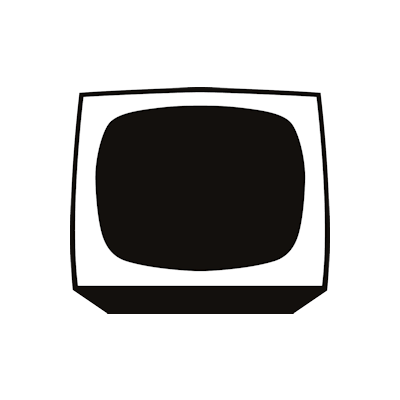How to Create Custom Forms in Shopify with B2B Registration Forms Builder
The signup forms represent an important aspect of the user journey in Shopify. Typically, the standard fields contain, but are not limited to, a person’s name, their email address and a password. However, what if ideally a customer was meant to provide you with certain information at the time of registering?
Let’s assume you are a business owner seeking to improve the registration process for your customers. The B2B Registration Forms Builder is a tool meant for the very purpose of improving the ways you collect detailed information about your customers.
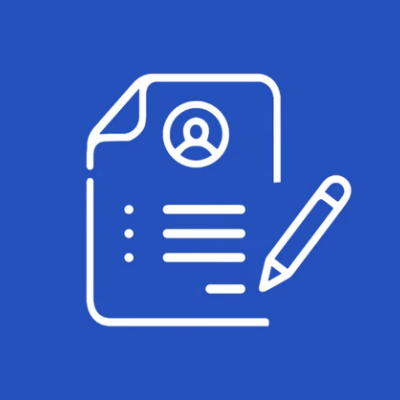
Whether you are serving the needs of a wholesale dealer, B2B partners or particular clientele’s categories, you can create tailor-made registration forms that will get you the exact information you need.
Benefits of Creating Custom Forms with B2B Registration Forms Builder
There are many notable advantages that the B2B Registration Forms Builder provides to the store owners. The registration form builder, when integrated into the store, automates the registration process and enhances the users’ satisfaction.
Registration Forms Designed for Various Classification of Customers
In the case where a vendor deals with both retail and wholesale products they can issue retail and wholesale registration forms separately and to the respective customers. Thus, the wholesale form may include business name and tax ID along with registration while the retail one may require personal contact details such as an address or an email.
Advanced Features such as Conditional Fields to Avoid Irrelevant Fields on Forms
You can create dependent fields and disable those that are not required to be visible all the time. For example, if a customer fills in a registration form and selects “Wholesale”, fields requesting business details will be displayed but when the retail customers register, those fields will not be displayed as they are irrelevant.
Customizable Fields to Collect Specific Information
You may wish to target specific information with your wholesale customers, for example their product preferences or minimum order quantities. You can request relevant information during registration by adding custom fields which are easy to add.
Streamlined Customer Approval Process
Store owners can opt to manually approve new customers. This helps to weed out unserious applications for registration or provides for access to only those who are verified businesses. In the meantime, notifications can also be automatically sent to admins when there are waiting requests and notification updates automatically sent to customers regarding the approval status.
Automatic User Tagging
At the time of registration, one can select predefined tags which can be automatically assigned to users based on the type of form they fill. For instance, “wholesale” and “VIP customer”. In this way it will be possible to easily group the clients and target marketing or to provide certain discounts and promotions.
How to Create Custom Forms with B2B Registration Forms Builder
The B2B Registration Forms Builder comes in handy to design a good number of registration forms that can meet the needs of different categories of customers such as B2B and wholesale. The extension provides 15 field types, including custom and dependent ones. It collects precise information in order to keep the forms as clean as possible. Moreover, you can automatically apply user tags, configure manual approvals, and notifications to facilitate more effective communication.
In this article, you shall be educated on how to make your B2B registration forms easy to use and efficient for your customers through the use of this tool.
Before you begin, make sure your Shopify store is up and running and that the B2B Registration Forms Builder has been installed and activated.
Step 1: Navigating to the Setting of Builders for the B2B Registration Forms
Once B2B Registration Forms Builder is installed and ready to use, proceed to the settings. It is here that you can begin altering your B2B registration forms to your requirement.
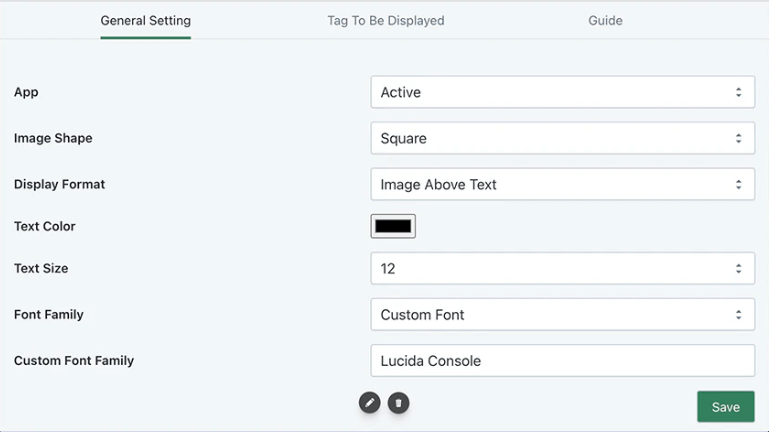
Step 2: Register With The B2B Application By Providing Multiple Forms
In order to view your active registration forms, click on the responsive All Forms tab. Otherwise, press the Add Form button if you wish to generate a new one for your business.
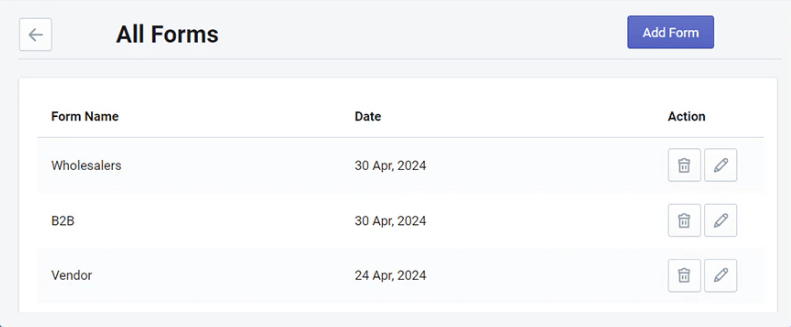
Step 3: Apply Customer Tags to Forms
Remember that you can also create unique tags for individual customers by selecting or writing multiple tags and utilizing the given form variable in your store to make the form visible anywhere.
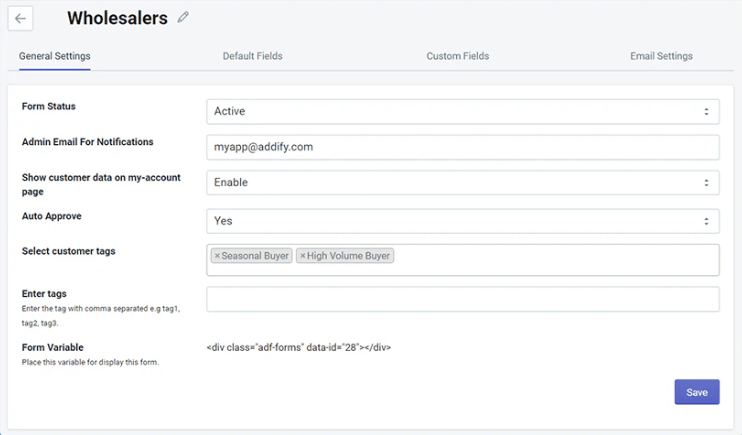
You can begin by setting the page status as either active or inactive indicating whether the role is active or not, Include the administrator email address and choose if customer data will be shown on the My Account page or not, in the case of the General Settings tab, this is the standard outline.
Step 4: Approve Setting Up Processes
In the General Settings section, it’s your prerogative whether to approve registrations on a case by case basis or allow new applications to be self-approved.
Auto Approvals are also very ear saving as specific users are enabled without the need for time-consuming setup.
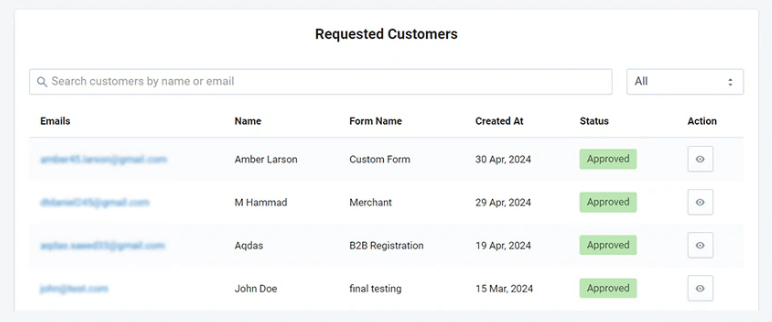
Manual Approvals give you the ability to vet every request and open the system to a few customers.
In case you have opted to go for manual approval, move to the Requested Customers tab to check and manage the list of all registered customer requests which are waiting for your confirmation.
Step 5: Personalize Default Fields
- First Name
- Last Name
- Password
- Confirm Password
- Phone
- Accepts Marketing
- Company
- Address
- Apartment, Suite, etc.
- City
- Country/Region
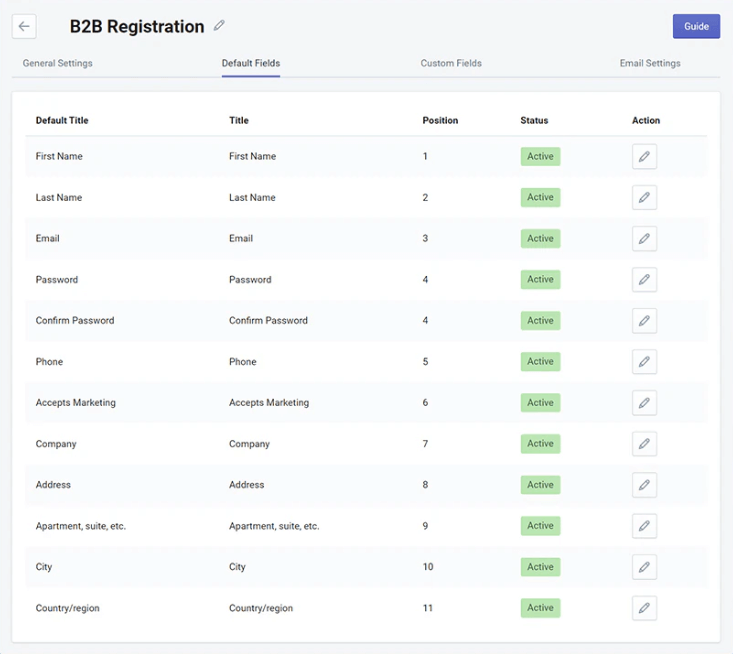
These fields assist in streamlining and speeding up the checkout processes by pre-filling vital customer details. If you need your specific functionality, you can move or even remove any of these fields.
Step 6: Custom Fields Additions
Using this add-on, you can create new fields pages easily in order to collect some extra pieces of information that you need from your clients. To do that, go to the Custom Fields tab.
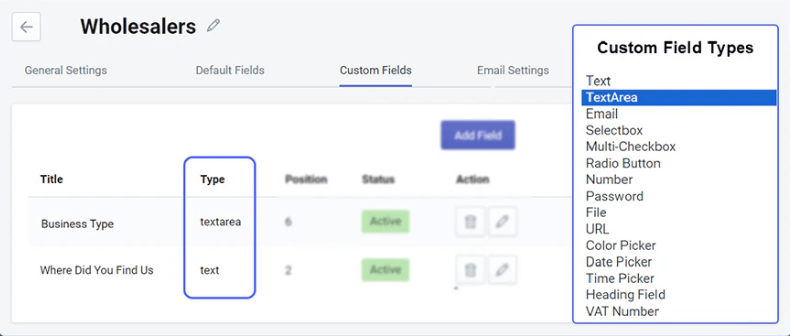
You can set a custom title, set one or more of 13 types of fields, determine where the field appears on the page, and write anything on the field as a placeholder. Furthermore, it is possible to set certain fields as necessary to fill, and certain fields read only, according to your specifications.
Step 7: Email Notifications Configuration
The process of enabling notifications for your clients or the admin system can be done in the Email Settings tab under the Email settings section. This way, any time a client submits a request and email is sent to the client informing them on the progress of their request throughout the process.
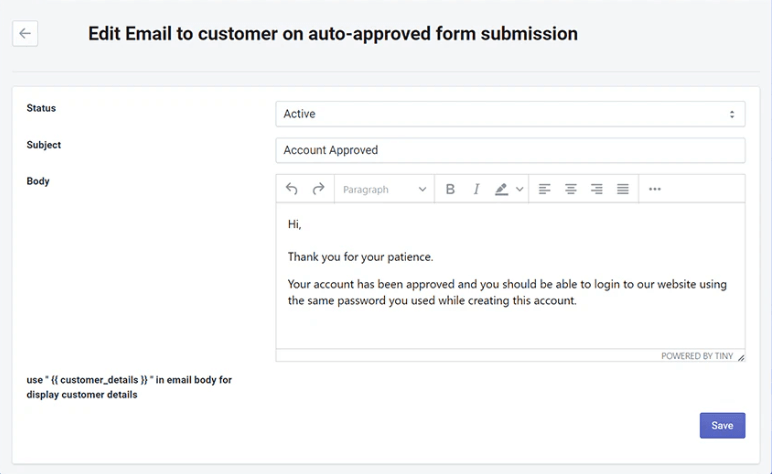
You can add email notifications for requests that have not yet been accepted or approved and also personalize the email subject and its body according to your preference.
Custom Fields to Include in the Registration Forms as Suggested
In order to better customer service and make your approval easier, there are forms fields that you may include, such as:
- How to Get in Touch: Prioritize contacts through email, phones, or fax for targeted advertising.
- Interests of the Product: Aid in suggesting appropriate products.
- Commercial data: Learn more about the customers’ business activities.
- Additional Instructions: Comments or specific shipping instructions.
- How Were You Located: Understand your advertising and search engine optimization strategies.
Conclusion
As a result, the shop’s administrators receive an option to make tailor made registration forms for different types of customers using Shopify B2B Registration Forms Builder. For more documentation or any other questions regarding the set up or customization of the extension, you can reach out to its provider. They are well-equipped staffing to support you in all corners.
FAQs
What is the reason that the business store owners have the habit of putting in the registration form individual fields for the users to fill out?
Custom user registration fields allowed you to submit specific information to better understand your customers. It also helps with security through specialized verification questions, and helps with membership and loyalty programs.
Why is it necessary to fill up custom registration fields together with the default fields?
Default registration forms do not let one collect any additional details about the customers apart from the standard requirements. The option to create additional registration fields is an effective way of knowing your customers better.
About the Author

Jennifer Hill is a skilled content writer with a passion for crafting engaging, SEO-optimized articles that inform and inspire. With expertise in specific niches, like tech, lifestyle, or finance. She delivers high-quality content tailored to diverse audiences.