10 Apps for Web Design Students to Boost Creativity and Productivity
As a web design student, you are likely in need of tools that can make your creative process flourish while keeping your workflow organized. Here’s a list of the 10 best web design solutions that will help you boost the effectiveness of your work and fuel your imagination.

1. Adobe XD
Adobe XD is the first and arguably best app for designers, with a carefully considered set of tools and workflows to handle UX/UI design and prototyping. Built to help with designing things quickly and at scale with deep collaboration in real-time, XD offers iterative design tools with a free starter template that includes various core features. The starter version doesn’t allow you to do much, but if you’re willing to fork out the subscription fee, you can have a powerful tool for your work. While standalone Adobe XD sold for $9.99 per month in the past, now it is included in the Adobe Creative Cloud All Apps plan that comes for $54.99 per month, and it offers more than 20 other Adobe applications by subscription. So, if you’re a design student, this is a compelling all-inclusive package to use. If you are willing to splurge on this app as a student, you may also want to purchase academic writing. If so, try UKWritings – an essay writing service that is good for both your academic performance and your wallet. It offers affordable papers in as little as 3 hours.
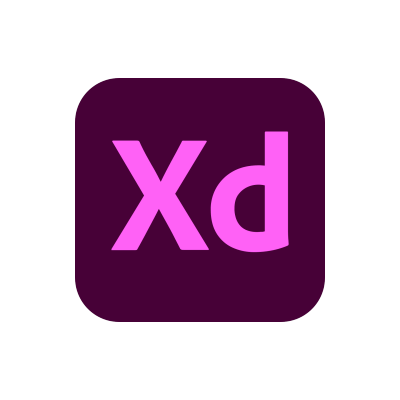
Pros
- Seamless integration with other Adobe Creative Cloud apps.
- Auto-animate feature for easy transitions.
- Free starter plan available.
Cons
- Less advanced prototyping features compared to competitors.
- Performance issues with larger files.
2. Sketch
Sketch is the designer tool of choice for many. It is vector-based and caters primarily to screen design. It is used mostly for creating interfaces with a focus on good user experience. It has a very intuitive interface and precision that always produces an excellent result. With so many plugins available, you can choose exactly the features you need. Sketch charges US$9/month or USD99/year. The app runs on macOS.
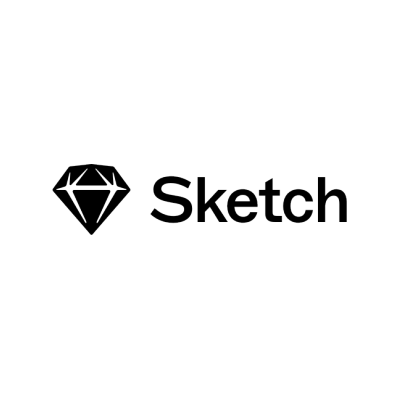
Pros
- A wide range of plugins is available for extended functionality.
- Vector editing is highly precise.
- Strong community support.
Cons
- Only available for macOS.
- Requires a paid license for full features.
3. Figma
What Figma brings to the table is the ability to work on a design with multiple people simultaneously and from anywhere. In terms of usability and feel, as well as interface and functionality, Figma is in many ways similar to Sketch. It does, however, have the advantage of being browser-driven, which means it adds much more flexibility than Sketch. Figma is available for free with the basic features, though some levels are unlocked with the Professional plan at $12 per month.
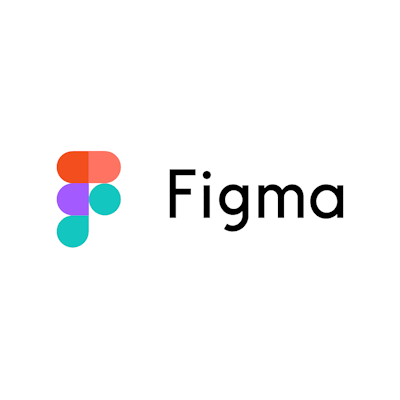
Pros
- Cloud-based, allowing real-time collaboration.
- Free plan for individuals with all basic features.
- Works on any operating system with a web browser.
Cons
- Can be less responsive with complex designs.
- Limited offline capabilities.
4. InVision Studio
InVision Studio is a versatile tool for prototyping and animating rich, interactive interfaces. The software’s collaborative and prototyping functionalities make it perfect for team projects. InVision Studio’s plans and prices are tailored to meet the needs of different users, including students. It offers a free version to get you started.
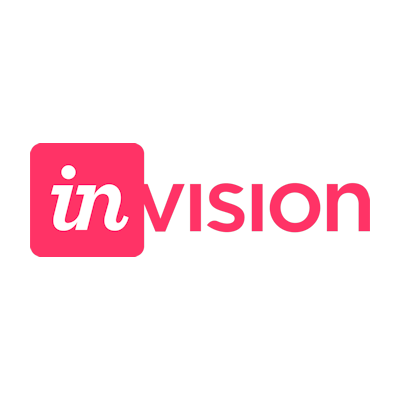
Pros
- Comprehensive prototyping capabilities.
- Deep integration with InVision Cloud for collaboration.
- Includes tools for design system management.
Cons
- The learning curve can be steep for beginners.
- Some users report sluggish performance.
5. Axure RP
Axure RP particularly shines in offering high-fidelity prototypes and deeply detailed documentation abilities. Since it offers a significant number of features, this tool is particularly relevant for projects that require high attention to detail. Axure RP supports both low- and hi-fi mockups and provides excellent features to generate interactive prototypes. You can subscribe to Axure RP to get its full features for a monthly fee of $25. You can also get a 30-day free trial period to test out its features before subscribing.
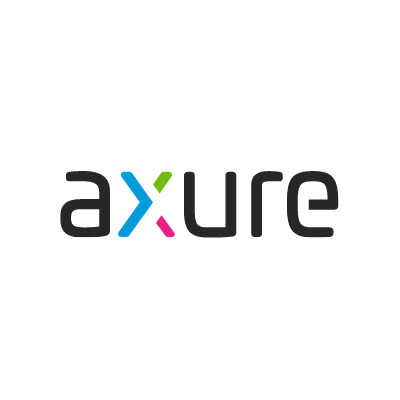
Pros
- Powerful for creating highly interactive prototypes.
- Capable of handling complex user flows and interactions.
- Integration with other UX tools for comprehensive UX design.
Cons
- More expensive compared to other tools.
- An interface can be overwhelming for new users.
6. Marvel
Marvel is a great app to be used by students working on web design projects. This easy-to-use tool comprises design, prototyping, and also collaboration tools, and they can be used during any stage of designing a web project. Marvel provides a clean, neat, and simple user interface. Because of its simplistic nature, even novice web designers, i.e., students at the beginning of their studies, can use it without any difficulty. It has a free plan with basic features. A paid plan (starting at $12/month) provides more options, like features for user testing and in-app hand-off tools.
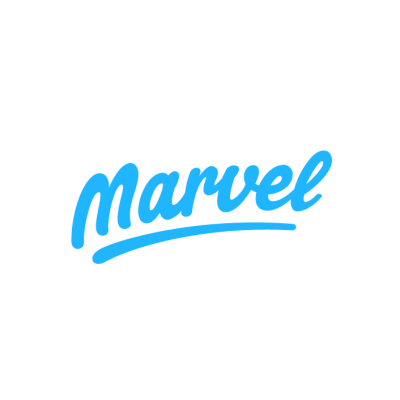
Pros
- Highly user-friendly and great for beginners.
- Offers a direct way to transform designs into prototypes.
- Integrates with tools like Sketch and Photoshop.
Cons
- Limited features for complex prototyping.
- Some users may find the free plan too restrictive.
7. Affinity Designer
Affinity Designer is a vector graphics editor that competes with Adobe Illustrator. It is designed to provide greater speed, precision, and flexibility, which makes it perfect software for graphic or web designers. Affinity Designer supports a variety of file types and gives advanced layer controls. The price for Affinity Designer is $54.99, which is a one-time payment without subscribing.
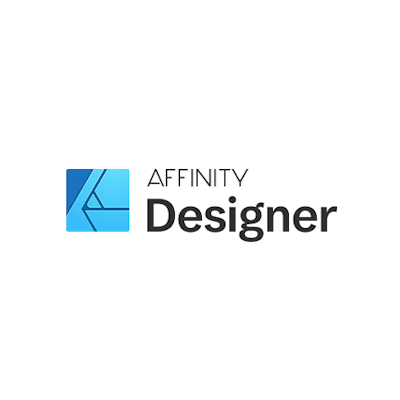
Pros
- Offers powerful vector and raster design tools.
- One-time purchase without a subscription model.
- Lower price point compared to similar software.
Cons
- Fewer plugins and third-party integrations.
- The steeper learning curve for users accustomed to Adobe products.
8. Proto.io
Proto.io is a design app that helps web design college students easily create high-fidelity, fully functional, and interactive prototypes that mirror the real product. The tool supports detailed user interaction, such as touch gestures, user input, and device sensors, within the prototypes and does not require coding. Proto.io pricing starts at $24 a month.
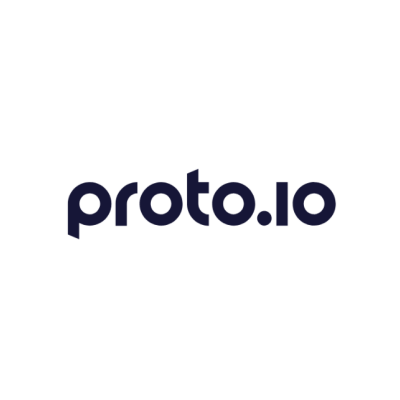
Pros
- Supports detailed user interaction for prototypes.
- Offers a wide range of user interface components and templates.
- Good collaboration features for teams.
Cons
- Can be expensive for higher-tier plans.
- Some users report a cluttered interface.
9. Webflow
Webflow is a unified platform for designing, animating, and managing content. With it, web design students can create visually responsive websites. The big difference is that instead of needing to write code for the web, with Webflow, you can focus more on the actual design. Users praise Webflow for generating clean code and offering robust hosting solutions. Hosting fees start at $12 a month.
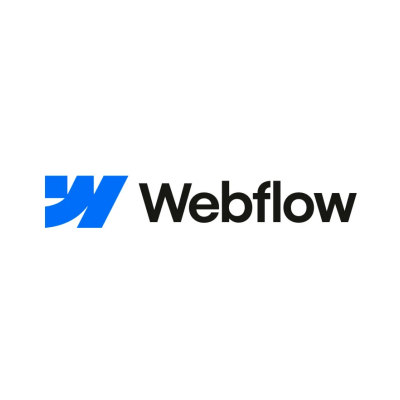
Pros
- Allows designers to build responsive websites visually.
- Exports clean, usable HTML and CSS.
- Robust CMS features in a visual design environment.
Cons
- Pricing can be high for advanced features.
- Has a learning curve for new users, especially non-designers.
10. Canva
Canva is popular with both non-designers and professional designers for creating graphics, presentations, and even websites, due to its ability to simplify the design process and provide a huge array of templates. With Canva, any new student of web design can quickly design graphics. The free version can be used to create simple designs. The Pro version is much more hefty and includes stock photos and other additional tools and resources. It costs $12.99 per month.
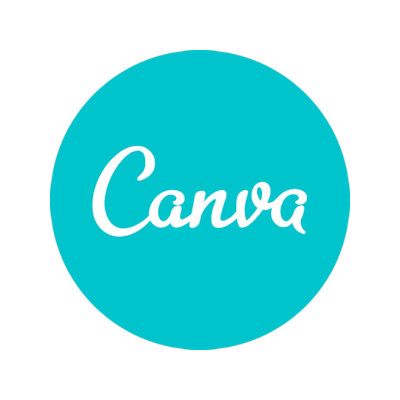
Pros
- Extremely intuitive and easy to use for non-designers.
- Wide range of templates and design elements.
- The free version provides a lot of value.
Cons
- Limited customization compared to more professional tools.
- Not suitable for creating complex graphic designs.
As a student, you will probably find any of these solutions handy. It is worth mentioning that it will take some time to get the hang of most such tools, so don’t get discouraged if something doesn’t work out right away. If you need some free time to get full experience with these digital solutions before you commit to any one of them, you may want to hire a writing service to relieve some of your academic pressure from pending assignments. If you don’t know what writing services are good, there’s more info on it on Medium. Do your research, and you’ll be able to find the best aids for your studying.
Unleash Your Full Creativity
These tools exist not only to help you create visually stunning designs but also to make your workflow as smooth as possible. Incorporate these solutions into your study routine, and become a more productive and better-equipped web designer, ready to head into a successful and rewarding career. Gear up, and good luck with your future design projects!
About the Author

Shawn Collins is a web designer. He has years of experience in the field, which he uses to teach people who are interested in a career in web design. His goal is to pave the way for young designers and help eliminate creative fear.






